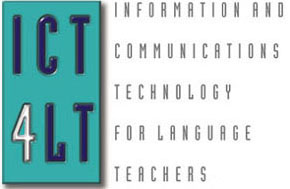 ICT4LT
Module 2.3
ICT4LT
Module 2.3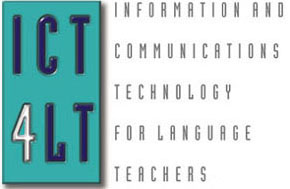 ICT4LT
Module 2.3
ICT4LT
Module 2.3
This module follows on from Module 1.5, Introduction to the Internet, and aims to provide a practical guide to using Web resources on- and offline.
This Web page is designed to be read from the printed page. Use File / Print in your browser to produce a printed copy. After you have digested the contents of the printed copy, come back to the onscreen version to follow up the hyperlinks.
Ros Walker, Freelance Educational Consultant, UK.
Graham Davies, Editor-in-Chief, ICT4LT Website..
Online: When you connect to the Internet you are working online. If you want to surf the Web using a browser, i.e. move from one page or one website to another, then you have to be online. Most people connect to the Internet these days via an ADSL broadband connection but in some areas of the world older-style dial-up modems connected to a standard telephone line are still in use. See the Glossary for an explanation of ADSL, broadband, browser and modem.
Offline: If you are writing a text with a word-processor, creating a PowerPoint presentation, or working with materials stored on a CD-ROM or a DVD, then you are working offline. If you save Web pages onto the hard disc of your computer and work with the pages that you have saved, you are working offline.
Contents of Section 2
Web pages can easily be saved for use offline. Use the File / Save As command on your browser menu, accept the name that the page has been given - or give it a new name - and save it in a folder on your computer's hard drive in the same way as you would save a Microsoft Word file. You can then access the downloaded page offline by double-clicking on its name in the folder on your hard drive. This will cause your browser to spring into action and display the page.
Saving a Web page that appears in a frame: If you wish to save a Web page that appears in a frame, e.g. as this page does if you entered the ICT4LT site via its homepage, then the process can be a little bit more complex and varies according to the browser that you are using. If you are in doubt about your precise location in a frame-based website, you can identify its URL - as opposed to the URL of the homepage that appears in the address box at the top of your browser screen - by right-clicking with the mouse anywhere in the middle of the frame and then left-clicking on Properties in the menu that pops up. The complete URL of this page, for example, is http://www.ict4lt.org/en/en_mod2.3.htm
Saving a Web page to an intranet: You may wish to save a Web page (or several linked pages) to your school's or college's intranet. This means that the page(s) will always be available and will not disappear. The content will not be updated, however, as it this will only take place online. But this makes it safer for planning the content of lessons. You do, however, have to pay heed to copyright if you do this: see Section 2.5 (below), headed Copyright issues. Some websites carry a warning that their pages may not be downloaded to an intranet.
WebWhacker: This application can save a whole site, together with links and images, directly to your hard drive, so you can view the site offline at highly accelerated speeds. However, beware of copyright restrictions on downloading other people's sites. see Section 2.5 (below), headed Copyright issues.
You can select a piece of text from a Web page and paste it into another application, e.g. a word-processor or a text manipulation package. The technique is similar to what you would do in in Microsoft Word:
A word of warning: Web pages are written in a mark-up language (HTML or XML), which contains a large number of hidden characters that control the appearance of the text in a Web browser. When you copy text from a Web page you may copy unwanted control characters, and these can wreak havoc in the new application! One way of preventing this happening is to open Notepad (normally accessible via the Programs / Accessories menu on your computer) and to paste your text into Notepad. Notepad is a text-only application, so that when you paste in your selected text all the unwanted control characters will disappear or will be converted to visible "blobs" that you can delete. Tidy up the text in Notepad, and then go through the same process again, i.e. highlighting and copying the text in Notepad, and finally pasting it into the application where you wish to use it. See also Section 8.3.1, Module 1.4, which refers to pasting a text from the Web into the Fun with Texts program.
Now try the above, selecting and copying the following text into Microsoft Word:
The World Wide Web is a remarkable invention, dating back only to 1989 when Tim Berners-Lee’s brilliant flash of insight spawned HTML and the browser Seeking a solution to the problem of information continually getting lost while he was working at CERN, the European Particle Physics Laboratory in Geneva, Tim Berners-Lee came up with the idea of the World Wide Web. As a newcomer to CERN, he found it difficult to find out what was going on. This is typical of many organisations, where information is structured like a web and details of past projects often get lost. The newcomer to an organisation gleans information haphazardly, through various documents and newsletters, gossip and discussions with colleagues in the corridor. The browser - the key to the Web - is essentially a simple idea, but its impact has been immense. Since the release of the first browser in 1993 it has been possible for the layman to get at information that computer scientists have been able to get at for years. In addition, the Web has opened up millions of new channels of communication.
If you wish to save an image from a Web page, follow this procedure:
You can now use this image in other applications: see Section 8, Module 1.3, headed Enhancing Word and PowerPoint documents with pictures and sound.
Now try the above, using the following image:

Rüdesheim, Germany (photo by Graham Davies)
If you wish to edit the images you have downloaded you will need to be familiar with image editing software: see Section 2.2.3.1, Module 2.2.
If you wish to save an audio file from a Web page, follow this procedure:
A word of warning: WAV files tend to be quite big, so make sure you have enough storage space on your hard drive. MP3 files are much smaller.
Now try the above procedure, using the following audio file from the TELL Consortium German Encounters CD-ROM: soundfile1.wav
The above procedure will usually work for files that have been recorded in WAV or MP3 format, but it will not work if the producer of the files has protected them from being downloaded. There are, however, ways round this problem: see Section 2.2.3.6, Module 2.2, headed Saving and converting streaming media for use offline.
If you wish to edit the audio recordings you have downloaded you will need to be familiar with sound recording and editing software: see Section 2.2.3.3, Module 2.2.
This procedure is virtually identical to saving audio files (above), but saving video files for use offline varies according to the format in which they have been recorded. The above procedure will usually work for files that have been recorded in WMV, MPG or AVI format, but it will not work if the producer of the files has protected them from being downloaded, and it will not work if you wish to save video clips from popular video sharing websites such as YouTube and Metacafe. There are, however, ways round these problems: see Section 2.2.3.6, Module 2.2, headed Saving and converting streaming media for use offline.
A word of warning: video files can be very big, so make sure you have enough storage space on your hard drive.
Now try the above procedure, using the following video file in WMV format that Graham Davies made in Valencia in March 2009: Valencia.wmv
Finally, if you wish to edit the video recordings you have downloaded you will need to be familiar with video editing software: see Section 2.2.3.4, Module 2.2.
Web pages can be created to be used only offline. These are simply documents that are stored in HTML format on a local hard disc or CD-ROM, which means that they can be viewed through a browser. The advantage of presenting information in this way is that pages can be linked and make use of hypertext to lead students through their work. They can also be visually attractive. Once created, pages can be run from an institutional intranet rather then uploaded to the Web, which keeps the information within the institution and not accessible worldwide. See Module 3.3 on creating a website.
...but see Section 2.5 (below), headed Copyright issues. See also Davies (1998).
The main disadvantages of using Web pages offline are:
When downloading materials or copying from another website, it is most important that you pay attention to copyright. Above all, don't assume that just because material is publicly available on the Web you can do whatever you like with it. You should always check the terms of use at a website before downloading it in whole or in part. The terms of use can usually be found at the bottom of a Web page or via a link at the bottom of the page. The ICT4LT website is, however, fairly liberal in this respect: see our own Copyright notice, which will link you to a Creative Commons Licence specifying our terms.
Copyright infringement is a growing problem, which we refer to in:
See our General guidelines on copyright, which is a general introduction to copyright, drawing on a variety of sources.
Above all:
Contents of Section 3
Web-based CALL (Computer Assisted Language Learning) has been a major growth area since the advent of the Web in 1993. There are a number of sites that offer a variety of interactive exercises of the type that are already well established in "traditional" offline CALL. See:
Distance learning courses for language students that make use of the Web are now well established. See:
It has been argued, however, that Web-based CALL still has some way to go in terms catching up with the nature and efficiency of the interactivity that is possible using CD-ROM or DVD technology. See:
On the other hand, LeLoup & Ponterio (2003) offer an interesting overview of Web-based materials, and Felix (2003a) describes many examples of good practice in online language teaching and learning. See also Graham Davies's annotated list of Favourite Websites, an extensive list that is constantly being updated and expanded.
A hybrid approach, combining Web-based materials with offline materials, may often be desirable in order to overcome some of the shortcomings of the Web: see Section 4 (below), headed Hybrid systems and blended learning. Web-based CALL is particularly weak in the following areas:
Listen / respond / playback activities: We are still waiting for the Web to deliver activities that compare favourably with those offered by the first AAC tape recorders in the 1960s and role-plays of the type that are found in the Encounters series of CD-ROMs, where the learner chooses a role in a dialogue, records his/her voice and hears it slotted into the dialogue in the correct places. See Section 5.3, Module 3.2, headed Language lab and prompted speaking activities.
Section 4, Module 3.5, headed Speech technologies
Free text entry exercises in which the computer analyses the learner's input and offers discrete error analysis, feedback and branching, all of which are well established in CALL research and development: see Section 5.9, Module 3.2, headed Open input exercises (free text entry). There is an unfortunate trend for designers of Web-based CALL to adopt a point-and-click-let's-move-on-quick approach, concentrating on flashy presentations instead.
Do-it-yourself: If you are interested in creating your own interactive materials for the Web, the Hot Potatoes authoring tool enables the speedy creation of Web-based exercises for language learners, including multiple choice, gap-filling, matching, jumbled sentences, crosswords and short text entry. This authoring tool has proved extremely popular with language teachers and it continues to be used extensively for the creation of interactive exercises and tests on the Web. See Module 2.5, Introduction to CALL authoring programs.
A plug-in is an extra piece of software that a Web browser needs to run certain elements of a Web page, e.g. animated sequences and audio or video clips. You will find that when you click on an icon that signifies the availability of streaming audio or video material, your browser will link with a plug-in. If the plug-in is not already installed on your computer then you will be able to download it free of charge. Web pages incorporating multimedia often need plug-ins such as Flash Player, QuickTime, Shockwave Player or RealPlayer.
If you have problems running animated sequences or video clips check that the relevant plug-in has been downloaded and installed on the computer that you are using.Finding materials on the Web and using search engines is covered in Section 4, Module 1.5, headed Search engines: How to find materials on the Web. Any search on the Web requires the user to be online. This is because a search engine requires information stored on other computers in order to send the "results" back to your computer.
Many websites allow users to search for specific information. Students can then work with certain search criteria to gain information that will form the basis of a communicative activity or writing activity. For example:
Plan a European railway journey
The weather
Use a weather report or a weather map to introduce weather vocab and to provide a stimulus for talking about the weather in different European countries:
Search for accommodation
A friend has asked you to recommend a place they can stay in France. Try and find a gite that would be suitable for him/her and recommend some attractions in the local area: http://www.gites-de-france.com
The leading translation tool on the Web is Google Translate, and there are several other websites on the Internet that provide automatic translations:
Audio is delivered via the Web mainly in two different ways:
You need to be aware of the fact that audio files are stored in various formats, the main two being MP3 or WAV. See Section 2.2.3.3, Module 2.2, headed Sound recording and editing software, for further information on file formats and how to make audio and video recordings.
Here is a sample audio file: German_Cafe.wav. This is a downloadable file recorded in WAV format and is taken from the TELL Consortium German Encounters CD-ROM. If you click on the name of the file this should cause Windows Media Player or another media player to pop up on screen to enable you to play it. See the above reference to plug-ins and see Section 2.2.1, Module 2.2, headed Media players. You can save the above WAV file to your hard disc, either using the procedure indicated above in Section 2.1.4 (above) or using the Save As option in the File menu of the Windows Media Player.
Here are two more sample audio files, both recorded in MP3 format, which are taken from a series of audio files commissioned by Camsoft for the Arc-en-Ciel 2 textbook. MP3 files take up far less space than WAV files. MP3 is now the most commonly used format for storing audio files on the Web:
Video is delivered via the Web mainly in two different ways:
You need to be aware of the fact that downloadable video files are stored in various formats, the main formats being MPG, AVI or WMV. See:
Video delivered via the Web has improved considerably in recent years in terms of quality and speed of access. Sitting on a comfortable sofa and watching broadcast TV on a high-definition big screen is still, however, more pleasant than sitting at a computer and viewing video clips two feet away from your face..
Here is a sample video file in WMV format that Graham Davies made in Valencia in March 2009: Valencia.wmv. If you click on the name of the file this should cause Windows Media Player or another media player to pop up on screen to enable you to play it. See the above reference to plug-ins and see Section 2.2.1, Module 2.2, headed Media players. You can save the WMV file to your hard disc, either using the procedure indicated above in Section 2.1.5 (above) or using the Save As option in the File menu of the Windows Media Player.
Downloading large audio and video files, or any other kinds of large files, used to be tedious when people had to connect to the Internet using an older-style dial-up modem. In those days you needed to kill time by making yourself a cup of coffee or taking the dog for a walk while you were waiting. And then you might find that the download process had timed out or crashed before it had been completed. Nowadays, with broadband connections to the Internet being much more widely available, long waits are a thing of the past, and the process of downloading files can be made more efficient by using a download manager:
Download accelerators not only speed up the process of downloading but they also allow you to schedule specific times for downloading, e.g. at off-peak periods when the Web is less congested. If a download fails for any reason you can resume it and continue downloading from the point at which it failed. Streaming audio or streaming video rarely plays satisfactorily if you connect to the Internet via an old-style dial-up modem.
Have a look at the following websites, where you can find regular streaming audio and streaming video broadcasts:
Here is a sample streaming video clip in FLV format at the YouTube site. It's a short embedded clip of Graham Davies's greyhound, Swifty, carrying his lunch in from the garden. YouTube video clips can easily be embedded into a Web page. Full instructions can be found at the YouTube site.
There are many useful and entertaining video clips on YouTube. These clips are four of Graham Davies's favourites:
Viewing and saving streaming audio and streaming video
You will need a plug-in to view streaming audio and streaming video. You will find that when you click on an icon that signifies the availability of streaming audio or video material, your browser will link with a plug-in. If the plug-in is not already installed on your computer then you will be able to download it free of charge.
It is also possible to save streaming audio or streaming video clips to your hard disc so that they can be used offline. See Section 2.2.3.6, Module 2.2, headed Saving and converting streaming media for use offline.
A podcast is a digital audio recording that is made available on the Web, enabling the recording to be played or downloaded for listening at the user's convenience. A vodcast is the equivalent term used to describe a digital video recording that is made available on the Web.
The term podcast takes its name from a combination of iPod (Apple's portable digital media player) and broadcasting, but podcasts and vodcasts do not necessarily require the use of an iPod or similar device. Most audio and video recordings on the Web can be played using a standard media player: see Section 2.2.1, Module 2.2, headed Media players.
Many podcasts and vodcasts now appear on the websites of professional broadcasting stations, e.g. the BBC: http://www.bbc.co.uk. You can subscribe to a series of broadcasts by using RSS feeds: see Section 3.5.4 (below).
If you wish to create your own podcast you first need to master the process of making and editing digital recordings: see Section 2.2.3.3, Module 2.2, headed Sound recording and editing software, and Section 2.2.3.4, Module 2.2, headed Video editing software. Then you have to learn how upload the recordings to the Web, and both these processes vary depending on the tools that you choose to use. See:
There are many Web 2.0 tools that make it easy for you to share your digital audio and video recordings on the Web. See:
Why not get your own students to try their hand at making a podcast or vodcast? It will provide them with useful practice in planning, writing and speaking. The motivation is that they will be addressing a potentially large public audience who will listen to or view their work. If you get your students to make their own recordings, this task needs to be planned and organised in just the same way as teachers planned and organised such tasks in the old days of reel-to-reel recordings. The difference is that the new technologies have made the process more flexible and much more exciting. See:
Don't forget that recordings live or die according to (a) the quality of their content, (b) what you do with them. Simply making digital recordings available to language students may not be effective per se. Remember what happened when satellite TV first became available. Teachers were initially overwhelmed by the technology. "Wow! What a great resource!" they thought. But students, left to their own devices, did not get a lot out of watching satellite TV. They tended to let the broadcasts just wash over their heads. The answer was to encourage students to view broadcasts in a more active way, for example by introducing generic worksheets into the satellite TV viewing room. A worksheet for news broadcasts might contain a few simple tasks to be completed by the students and filed in a personal portfolio that their teachers could review from time to time, e.g.
This strategy could work well for podcasts and vodcasts too.
Further references
Listen to and view selected podcasts and vodcasts. How does the quality of content compare with recordings made available in more traditional ways?
To what extent is making a podcast or vodcast with your students different from making a recording in more traditional ways?
Many lecturers are now making
their lectures available as podcasts. It has often been argued that the
lecture is a very inefficient way of transmitting knowledge - although many
people would argue the opposite view. What are the pros and cons of a lecture
transmitted via a podcast compared to one delivered to a live audience?
As one lecturer put it: "I delivered lectures on German literature
for more than 20 years, working from the same basic sets of notes, updated
as necessary, but I never gave the same lecture twice. The reactions of
the audience told me how to to deliver the lecture. Puzzled looks indicated
that I wasn't getting the message across and, of course, students would
ask questions from time to time that made me change track."
Diana Laurillard wrote the following
in the in the EUROCALL 2006 conference wiki:
"I'm intrigued by all the interest in podcasting, because as a learning
technology it offers one of the most inactive forms of learning. It offers
'listening while doing something else' - great for music you already know,
but hard to see that it lends itself to learning in an educational sense.
What it does offer is flexibility, because it's mobile, and controllability,
because it's digital. In a CALL context, therefore, I can see that because
of this convenience it's worth taking another look at audio learning - what
could we do to help learners through a purely audio medium? In that case,
the existence of podcasting should be generating ideas on how podcasts should
be constructed, sequenced, organised, etc., so that they really do achieve
some kind of worthwhile learning objective. I can just about imagine it
being possible, but have not yet come across anything at all imaginative
in the way podcasts are being used. I must be missing something. Podcasting
offers a lot more than audiocassettes etc because you really could half-listen
for hours. So what should you be listening to, if you wanted to really learn?
Is anyone addressing that question?" http://eurocall2006.wikispaces.com/message/view/panel+discussion/58780
To what extent do you agree or disagree with Diana Laurillard's views?
Are podcasts as example of a "disruptive technology?" See Godwin-Jones (2005).
RSS stands for Really Simple Syndication. Essentially, RSS allows you to see when websites have added new content. RSS can feed you information on the latest podcasts as soon as they are published, hence the term RSS feed or news feed. Thus you can subscribe to or sign up for regular updates to a series of podcasts. This is rather like taking out a subscription for a magazine that appears at regular intervals instead of popping into your local newsagent to buy an occasional copy of a magazine. Look for the RSS icon on a Web page. This indicates that an RSS feed is available:

RSS icon
If you click on an RSS icon on a Web page you will be given the option of subscribing to its feeds. Feeds can be added to your Favorites list in your browser by using the Add to Favorites option and they will then appear under the Favorites/Feeds tab. A more efficient way of subscribing to RSS feeds is to use Google Reader. Google Reader provides a summary of the sites to which you have subscribed, indicating which of them has added new content, thus saving you time if you subscribe to several different sites as then you don't have to go round each of them to check for new contributions. Google Reader includes a tutorial that explains how to set up and manage your feeds.
See:
Greater opportunities for interactivity. This could be at a simple level where students click on a hyperlink and move to a new page. It can also be more complex, e.g. with sites that run online quizzes or ask for feedback on content.
Students are much freer to develop information seeking skills and to practise reading through skimming and scanning sites. Teachers can encourage students to read for gist or to read for detail according to the tasks set.
The costs can be high. If you are working at home you should find out what your connection charges are likely to be.
Students can be distracted from the task by surfing other sites - this is particularly the case with younger or less motivated learners.
Pages which you may have identified for students to use may not be available, or there can be crashes and delays in the connection.
See also Section 9, Module 1.5, headed Potential problems with using the Web.
Hybrid systems may comprise a collection of materials made available on CD-ROM or on an institutional intranet, with links to the Web and regular contact with tutors by email, telephone or videoconferencing. An early system of this type was piloted by Matthew Fox, Southampton Institute, in his French course that was developed for business users in the mid-1990s, the Language Learning Network (Fox 1998). All the core materials that the students needed for the course were supplied on CD-ROM. This enabled them to do exercises involving the playback of audio recordings offline, so that they did not have to experience the long delays that would have occurred if they had accessed the recordings via the Web. At that time access to the Internet was available mainly via slow dial-up modems so long delays were often experienced. Contact with tutors was made in a variety of ways: face-to-face, email, telephone, and videoconferencing. See Section 14.1.3, Module 1.5, headed Videoconferencing: a synchronous communications medium.
Playing back audio and video recordings over the Web is no longer a problem, but may still be a case for offering some activities offline: see Section 3.1 (above). See also the article by Rogerson-Revell (2005) on developing a hybrid system.
Learning environments involving a combination of distance and face-to-face contact modes, as well as the use of multiple-media - often referred to as blended learning - are now commonplace. Felix (2001) is enthusiastic about the usefulness of the Web in language learning and teaching, but she is also realistic and also mentions its shortcomings compared to other delivery media, e.g. the problems associated with bandwidth and plug-ins, and the lack of universal standards for accessing the Web:
While improvements have not been uniform, they have been achieved largely by way of better technologies that have led, among other things, to better presentation. This is notable in the case of graphics and sound, even if the Web still cannot match the reliable quality offered by CD-ROM. […] Technological advance, however, is not always an unmixed blessing; while we are still waiting for the long promised broadband services to become widely available, sites using the latest developments in graphics can take a wearying time to download over a 56K modem. There are other problems online, too – some plug-ins do not work in every context, and some sites are available only to Internet Explorer or Netscape, while others cater for Windows but not Macintosh. The Web’s ideal of universal standards is not always achieved. (Felix 2001:189)
This is why the designer of online language learning materials is advised to adopt
[…] hybrid approaches designed to avoid potential technical problems, such as downloading activities from the Web on to a self-contained intranet, integrating CD-ROMs and the Web, or running audio conferencing or videoconferencing with Web activities. (Felix 2001:190)
In the abstract to his EUROCALL 20003 keynote paper Dieter Wolff stated:
My conclusion will be that in order to be efficient Web-based courses should be blended or hybrid: apart from virtual modules they should also include face-to-face interaction. Our data seem to indicate that the degree of face-to-face interaction necessary to make a Web-based course efficient can be seen as related to the specific content and also to the learning aims of the course. (Wolff 2003)
Unfortunately, the new generation of language teachers, i.e. those who have entered the world of CALL in the post-Web period (post-1993), often perceive the Web as the only ICT resource . This has led to a blinkered attitude towards ICT and an acceptance of poor-quality CALL materials that would have been unacceptable as long ago as the mid-1980s. CD-ROMs and DVDs still offer a rich resource of CALL material - see Module 2.2, Introduction to multimedia CALL - and there is no reason why traditional media, e.g. printed materials, audiocassettes and videocassettes, and radio and TV broadcasts should not continue to play an important role in language teaching and learning. Graham Davies writes (unpublished email communication, 2005):
I am a strong advocate of CALL - and have been since I first got involved with computers in 1976. Since the advent of the Web in 1993 I have been a keen Web user. I always turn to the Web when seeking general information, booking flights, buying books and DVDs, etc. Last year (2004), in anticipation of a visit to Poland to attend a planning meeting for EUROCALL 2005, I decided I would put my money where my mouth is and attempt to acquire a basic knowledge of Polish using ICT. I used to teach German and French and I have had a go at learning basic Russian, Italian, Spanish, Norwegian, Chinese and Hungarian - mainly for "survival" purposes and mainly in more traditional ways. My preferred way of learning a language - apart from going abroad, being immersed in the language and sampling the local food and wine - is to follow a video course, backed up by a coursebook containing a reference grammar, a vocab list and exercises, e.g. along the lines of the BBC Buongiorno Italia series - from which I learned a lot and which I was able to use on frequent camping holidays in Italy in the 1980s. I also welcome supplementary ICT materials, on- or offline. Sadly, the BBC has shut down the unit that produced broadcast TV courses like Buongiorno Italia and is now concentrating on Web-based courses, which are not nearly as interesting or comprehensive as their former broadcast TV courses. As a learner and a teacher, I usually find the Web a good reference source. But when I tried to find a Polish course on the Web I found nothing that was suitable. Most Web-based learning materials for Polish didn't offer high-quality audio, none offered video and none offered the possibility of recording oneself and hearing the recordings played back, which is absolutely essential when learning Polish pronunciation, particularly those horrendous-looking consonant clusters as in "przepraszam" ("sorry", "excuse me"). So I went back to older technology and bought the EuroTalk series of CD-ROMs (Talk Now, World Talk and Vocab Builder) - all of which offer a "virtual language lab" activity. But I found these lacking in grammar explanations and dialogues, so I went back again to older technology and bought Routledge's Colloquial Polish book, which offers lots of situational dialogues and covers the grammar very well. Finally, I needed something that I could put in my pocket for survival in common situations while travelling, e.g. for taxi journeys, ordering drinks in bars and meals in restaurants, so I bought Berlitz's Polish phrase book. So I did use ICT, but only as a part of the learning materials, and I used nothing at all online. See also Graham Davies's Review of "Talk Now", a CD-ROM for learners of Mandarin Chinese (November 2010) at the ICT4LT blog .
What is your preferred learning style? Given a choice, would you use a blend of different media, e.g. printed materials, audiocassettes or audio CDs, videocassettes or DVDs and ICT-based materials, or would you like everything to be wrapped up for you in a Web-based learning environment?
Is blended learning the way to go or is it a cop-out for those who can't cope with a purely online environment?
Is blended learning just a fancy new term to describe what sensible teachers have been doing for years, namely using a judicious mix of traditional methods of teaching and the latest technologies?
Mobile Assisted Language Learning (MALL) describes an approach to language learning that is assisted or enhanced through the use of handheld mobile devices such as smartphones such as the iPhone and tablet computers such as the iPad. MALL enables students to access language learning materials and to communicate with their teachers and peers at any time, anywhere. Communications and social networking apps such as Facebook and Twitter are already well established in versions for smartphones, as is the WordReference series of online dictionaries.
A growing number of dedicated MALL apps are now appearing for mobile devices. See:
The Open University has made some of its language-learning materials available via iTunes and is reporting a huge uptake. With iTunes loaded on your computer, search the iTunes store using keywords such as "French Open University" or "Spanish Open University".
Technological considerations:
Pedagogical considerations:
If you surf the Web, use email or use memory sticks sent to you by other people, you need to be protected against virus invasions. A virus is a nasty program devised by a clever programmer, usually with malicious intent. Viruses can be highly contagious, finding their way on to your computer's hard drive without your being aware of it and causing considerable damage to the software and data stored on it. Viruses can be contracted from files attached to email messages, e.g. Microsoft Word files, or from a memory stick. Be very wary of opening an email attachment of unknown origin, as this is the commonest way of spreading viruses. See Graham Davies's Cautionary Tale, which includes references to viruses, spam, adware and spyware.
Atkinson T. (2002, 2nd Edition) WWW: the Internet, London: CILT.
Bangs P. (2001) EUROCALL 2001 paper titled "Will the Web catch enough flies? Where Web-based learning cannot yet reach".
Bibby S. (2011) "Do students wish to 'go mobile'? An investigation into student use of PCs and cell phones", International Journal of Computer-Assisted Language Learning and Teaching (IJCALLT) 1, 2, Special Issue on Web 2.0 and the Normalisation of CALL: 43-54: http://www.igi-global.com/ijcallt
Bush M. (1996) "Internet mania. World Wide Web technology: what's hot and what's not!", Multimedia Monitor Newletter, February 1996 Edition, Philips Business Information, Inc.
Chinnery G. (2006) "Going to the MALL: Mobile Assisted Language Learning", Language Learning & Technology 10, 1: 9-16. Available at: http://llt.msu.edu/vol10num1/emerging/default.html
Christensen C. (1997) The innovator's dilemma, Cambridge, Massachusetts: Harvard Business School Press.
Christensen C. & Raynor M. (2003) The innovator's solution, Cambridge, Massachusetts: Harvard Business School Press.
Davies G. (1998) "Exploiting Internet resources offline". Paper presented at the Language Teaching Online Conference, University of Ghent, Belgium, 8 May 1998: http://www.camsoftpartners.co.uk/gdghent.htm
Davies G. (2001): "Doing it on the Web", Language Learning Journal (ALL) 24: 34-35. Available at: http://www.camsoftpartners.co.uk/DoingIt.htm
Dudeney G. (2000) The Internet and the language classroom. Cambridge: Cambridge University Press.
Felix U. (1998a) Virtual language learning: finding the gems among the pebbles, Melbourne, Language Australia.
Felix U. (1998b) "Web-based language learning: a window to the authentic world". In Debski R. & Levy M. (eds.) WorldCALL: Global perspectives on Computer Assisted Language Learning, Lisse: Swets & Zeitlinger.
Felix U. (1999) "Exploiting the Web for language teaching: selected approaches", ReCALL 11, 1: 30-37. Available at: http://www.eurocall-languages.org/recall/pdf/rvol11no1.pdf
Felix U. (2001) Beyond Babel: language learning online, Melbourne: Language Australia. Reviewed at: http://www.camsoftpartners.co.uk/FelixReview.htm
Felix U. (ed.) (2003a) Language learning online: towards best practice, Lisse: Swets & Zeitlinger.
Felix U. (2003b) "Teaching languages online: deconstructing the myths", Australian Journal of Educational Technology 19, 1: 118-138. Available at: http://www.ascilite.org.au/ajet/ajet19/felix.html
Fox M. (1998) "Breaking down the distance barriers: perceptions and practice in technology-mediated distance language acquisition", ReCALL 10, 1: 59-67. Available at: http://www.eurocall-languages.org/recall/pdf/rvol10no1.pdf
Gitsaki C. & Taylor R. (1999a) "Internet-based activities for the ESL classroom", ReCALL 11, 1: 47-57. Available at: http://www.eurocall-languages.org/recall/pdf/rvol11no1.pdf
Gitsaki C. & Taylor R. (1999b) Internet English: WWW-based communication activities, Oxford: Oxford University Press. (There is a good deal of useful material and activities in this book which could be adapted for MFL too.
Gitsaki C. & Taylor R. (2000) Internet English: WWW-based communication activities. Teacher's book, Oxford: Oxford University Press. (There is a good deal of useful material and activities in this book which could be adapted for MFL too.
Godwin-Jones R. (2005) "Skype and podcasting: disruptive technologies for language learning", Language Learning & Technology 9, 3: 9-12. Available at: http://llt.msu.edu/vol9num3/emerging/default.html
Godwin-Jones R. (2011) "Emerging technologies: mobile apps for language learning", Language Learning & Technology 15, 2: 2-11. Available at: http://llt.msu.edu/issues/june2011/emerging.pdf
Hampel R. & Hauck M. (2003) "Using Lyceum, an audio-graphic conferencing system, to talk at a distance". In Goodfellow D., Fenner A.-B., Garrido C. & Tella S. (eds.) The educational use of ICT in teacher education and distance language learning. Graz: European Centre for Modern Languages of the Council of Europe.
Hampel R. & Hauck M. (2004) "Towards an effective use of audio conferencing in distance language courses", Language Learning and Technology 8, 1: 66-82. Available at: http://llt.msu.edu/vol8num1/hampel/default.html
Kearsley G. (2000) Learning and teaching in cyberspace: http://home.sprynet.com/~gkearsley/cyber.htm
Kukulska-Hulme A. & Traxler J. (eds.) (2005) Mobile learning: a handbook for educators and trainers, London: Routledge.
LeLoup J. & Ponterio R. (2003) "Interactive and multimedia techniques in online language lessons: a sampler", Language Learning and Technology 7, 3: http://llt.msu.edu/vol7num3/net/default.html
O'Brien A. & Hegelheimer V. (2007) "Integrating CALL into the classroom: the role of podcasting in an ESL listening strategies course", ReCALL 19, 3: 162-180.
Rogerson-Revell P. (2005) "A hybrid approach to developing CALL materials: authoring with Macromedia's Dreamweaver/Coursebuilder, ReCALL 17, 1: 122-138.
Saarenkunnas M., Kuure L. & Taalas P. (2000) Towards equal discourse in Web-based interaction, London: ICT4LT Project, Thames Valley University.
Shield L. & Kukulska-Hulme A. (eds.) (2008) Mobile Assisted Language Learning (MALL), ReCALL Special Issue 20, 3: http://www.eurocall-languages.org/recall/r_contents.html#sep08
Stevens V. (2000)
Writing for Webheads: an experiment in world friendship through online language
learning. Available at:
http://prosites-vstevens.homestead.com/files/efi/webheads.htm
Stockwell G. (2007) "Using mobile phones for vocabulary activities: examining the effect of the platform", Language Learning & Technology 14, 2: 95-110. Available at: http://llt.msu.edu/vol14num2/stockwell.pdf
Sykes J. M., Oskoz A. & Thorne S. L. (2008) "Web 2.0, synthetic immersive environments, and mobile resources for language education", CALICO Journal 25, 3: 528-546.
Teeler D. & Gray P. (2000) How to use the Internet in ELT, Harlow: Longman.
Vavoula G., Pachler N. & Kukulska-Hulme A. (eds.) (2009) Researching mobile learning: frameworks, tools and research designs, Frankfurt-am-Main: Peter Lang.
Vogel T. (2001) "Learning out of control: some thoughts on the World Wide Web in learning and teaching foreign languages". In Chambers A. & Davies G. (eds.) Information and Communications Technology: a European perspective, Lisse: Swets & Zeitlinger (now taken over by Taylor & Francis)..
Windeatt S., Hardisty D. & Eastment D. (2000) The Internet, Oxford: Oxford University Press. Don't be misled by the very general sounding title. This is aimed at learners of English as Foreign Language. There is a good deal of useful material and activities which could be adapted for MFL too.
Wolff D. (2003) "Web-based teaching and learning: a research perspective": EUROCALL 2003 (unpublished conference paper), Limerick, Ireland.
If you wish to send us feedback on any aspect of the ICT4LT website, use our online Feedback Form or visit the ICT4LT blog.
The Feedback Form and a link to the ICT4LT blog can be found at the bottom of every page at the ICT4LT site.
Document last updated 18 March 2012. This page is maintained by Graham Davies.
Please cite this
Web page as:
Walker R. & Davies G.
(2012) Exploiting
World Wide Web resources online and offline. Module 2.3 in Davies G. (ed.) Information
and Communications Technology for Language Teachers (ICT4LT), Slough, Thames
Valley University [Online]. Available at: http://www.ict4lt.org/en/en_mod2-3.htm
[Accessed DD Month YYYY].
© Sarah Davies in association with MDM creative. under a Creative Commons Attribution-Noncommercial-No Derivative Works 2.0 UK, England & Wales Licence.