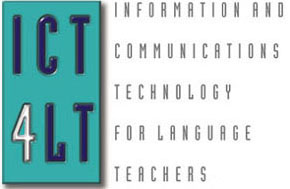 ICT4LT
Module 1.5
ICT4LT
Module 1.5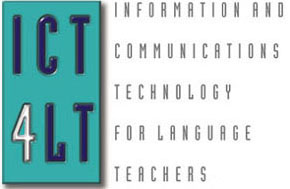 ICT4LT
Module 1.5
ICT4LT
Module 1.5This module aims to serve as an introduction to the Internet for language teachers, covering a variety of topics beginning with an explanation of the terms Internet, World Wide Web and Web 2.0, followed by a substantial set of topics from the basics of using a browser to recent developments such as the 3D virtual world of Second Life.
After reading this module have a look at Module 2.3, Exploiting Word Wide Web resources online and offline.
This Web page is designed to be read from the printed page. Use File / Print in your browser to produce a printed copy. After you have digested the contents of the printed copy, come back to the onscreen version to follow up the hyperlinks.
Graham Davies, Editor-in-Chief, ICT4LT Website.
Ros Walker, Freelance Educational Consultant, UK.
Sue Hewer, Freelance Educational Consultant, UK.
In order to keep pace with the rapid developments of Internet technology this module has undergone regular editing and revision by Graham Davies since it was first published, especially Section 12 on Discussion lists, blogs, wikis, social networking and Section 14 on Computer Mediated Communication (CMC).
Graham Davies, Editor-in-Chief of the ICT4LT website, put this question to a group of postgraduate students back in the late 1990s:
"If you were asked to name one single recent development in ICT that has had the most significant impact on your work, what would it be?"
Most of the students answered, as anticipated, "The Internet". Significantly, none of the students was aware that the Internet and the World Wide Web are not synonymous terms. The Web is a subset of the Internet, and none of the students was aware just how recently it came into being, namely 1993. The Internet dates back much further, its forerunner being ARPANET, a US military communications network which was set up in 1969. ARPANET was extended (i.e. as the Internet) in the 1970s to include libraries, educational institutions and businesses, and email began to become used as a means of communication. The first publicly accessible Web browser, known as Mosaic, appeared in 1993, followed by Netscape in 1994. See Section 3, headed Using a browser: navigating the Web.
Graham Davies describes the Internet as follows:
The Internet is a computer network connecting millions of computers all over the world. It provides communications to governments, businesses, universities, schools and homes. Any modern computer can be connected to the Internet using existing communications systems. Schools and universities normally access the Internet via their own educational networks, but private individuals usually have to take out a subscription with an Internet Service Provider (ISP). They can then connect their computer to the Internet via a modem and their local telephone system. Davies (1999)
Nowadays there are many different ways of obtaining a connection to the Internet. If you work in an educational institution you are probably already connected and you should talk to your ICT manager if you require advice and information. If you work from home you should be able to obtain access to broadband, which is a fast connection to the Internet via a standard telephone line. See the Glossary for a definition of broadband, and see Section 1.3.2, Module 1.2 for more information on broadband.
History of the Internet: See A brief history of the Internet by Walt Howe. Karenne Sylvester has produced a useful blog (Kalinago English) on The history and the future of the Internet, which includes an embedded video on the early developments of the Internet and a slide show on the future directions it may take, with suggested ways of exploiting these rersources in teaching business English.
Contents of this section
Davies (1999) described the World Wide Web as follows:
This is the most powerful and fastest growing Internet service, now known simply as the Web. The Web is accessed by means of a computer program known as a browser. Two popular browsers are Internet Explorer and Netscape, both of which work more or less the same way. Using a browser you can access websites all over the world and download pages of information. Most Web pages include pictures, and many include audio, animated graphics, video and links - known as hyperlinks - to other websites.
The inventor of the Web, Tim Berners-Lee, has a more visionary view:
The dream behind the Web is of a common information space in which we communicate by sharing information. Its universality is essential: the fact that a hypertext link [Editor's Note: My italics - now usually abbreviated to hyperlink] can point to anything, be it personal, local or global, be it draft or highly polished. There was a second part of the dream, too, dependent on the Web being so generally used that it became a realistic mirror (or in fact the primary embodiment) of the ways in which we work and play and socialise. That was that once the state of our interactions was on line, we could then use computers to help us analyse it, make sense of what we are doing, where we individually fit in, and how we can better work together. (Berners-Lee 1998)
The concept of hypertext predates the Web by many years.Vannevar Bush is credited with inventing the concept of hypertext: see his article "As we may think", written as early as 1945, in which he describes an imaginary machine called "Memex" - essentially a hypertext device that takes account of the way the human mind associates ideas and follows a variety of different paths rather than moving on sequentially (Bush 1945). Bush wrote:
[ The human mind] operates by association. With one item in its grasp, it snaps instantly to the next that is suggested by the association of thoughts, in accordance with some intricate web of trails carried by the cells of the brain. It has other characteristics, of course; trails that are not frequently followed are prone to fade, items are not fully permanent, memory is transitory. Yet the speed of action, the intricacy of trails, the detail of mental pictures, is awe-inspiring beyond all else in nature
The term hypertext did not, however, appear until the 1960s, when it was coined by Ted Nelson. Hypertext was implemented in HyperCard, a program developed for the Apple Mac in 1987, which is acknowledged as the first successful (offline) hypertext system before the advent of the World Wide Web. Essentially, the Web is hypertext running across the Internet.
Contents of this section
Contrary to what many people think, Web 2.0 is not a new version of the World Wide Web - as this is what the appendage of a version number to a product's name normally implies. The term dates back to 1999 but only gained popularity following the first of a series of Web 2.0 Summit conferences initiated by Tim O'Reilly in 2004 (Oreilly 2005). Web 2.0 suggested a revival of the Web following the dot-com crash in the early 2000s, which had damaged people's confidence in the Web.
Essentially, the term Web 2.0 is an attempt to redefine what the Web is all about and how it is used. In recent years we have experienced a breathtaking increase in the number Web-based communities that make use of typical Web 2.0 tools such as discussion lists, blogs, wikis and podcasts, as well as dedicated social networking websites and virtual worlds or MUVEs that promote sharing, collaboration and interaction. In other words, Web 2.0 signifies a more democratic approach to the use of the Web, in which traffic is less likely to be one-way, i.e. from the website to the end-user. Thus more and more websites are emerging that are the result of sharing and collaboration between closed groups of users, e.g. students in a university or college, or by the public at large. Wikipedia is a typical example of collaborative publishing by the public at large. To most newcomers to the Web, Web 2.0 is the Web.
Interestingly, Tim Berners-Lee's concept of the Web as described in 1998 (see citation above) is broadly in line with what many people now associate with Web 2.0. Tim Berners-Lee reiterated this view in an interview conducted in August 2006, when he dismissed Web 2.0 as a "piece of jargon":
Web 1.0 was all about connecting people. It was an interactive space, and I think Web 2.0 is, of course, a piece of jargon, nobody even knows what it means. If Web 2.0 for you is blogs and wikis, then that is people to people. But that was what the Web was supposed to be all along. And in fact, you know, this Web 2.0 means using the standards which have been produced by all these people working on Web 1.0.
Source: developerWorks Interviews: Tim Berners-Lee, 22 August 2006
Many Web 2.0 applications work rather like the software installed on the hard disc of your desktop computer, like the software that you use for word-processing and other routine tasks. When you click on an icon in your word-processor you expect something to happen without a time delay and you also assume that you can save the documents that you create with your word-processor onto your hard disc and send copies to your friends using email software (see Section 14). You can now do this sort of thing via your Web browser (see Section 3), regardless of where you are located. In the early days of the Web this would not have been possible. Firstly, the software tools were not available. Secondly, long delays were a feature of the early Web. When you clicked on a button on a Web page you could go away and make yourself a cup of coffee before anything happened. Time delays still occur on the Web, of course, but the advent of new Web programming tools such as AJAX (see Glossary) and plug-ins have made it possible to create Web pages that respond more quickly to your requests and incorporate more interactivity and functionality. Google Maps is a typical example of a Web application incorporating AJAX. Scroll around the map and watch it update itself with relatively little time delay.
With the advent of new, so-called Web 2.0 software tools and faster connections to the Internet, you no longer have to rely exclusively on software being installed on your desktop computer. Web 2.0 provides you with a variety of online tools that enable you to produce documents, communicate via email, set up lists of your favourite websites, and organise and store your digital photographs, thus making it possible for you to work away from home and also share what you create with other people, anywhere in the world. Web 2.0 certainly offers a wealth of exciting new developments, but the question arises regarding how and to what extent these developments can contribute to education, especially the teaching and learning of foreign languages. Web 2.0 tools cover a wide variety of applications, some of which are intended for serious work and some of which are just for fun.
See this excellent PowerPoint presentation, The best of CALICO for K 12 teachers, by Lara Lomicka, Gillian Lord, Nike Arnold and Lara Ducate. It looks at a range of Web 2.0 tools, with links to where they may be found, the pros and cons of using them and some imaginative ideas for projects.
2.1.2 Links to further information on Web 2.0
2.1.3 Examples of Web 2.0 applications
The following sub-sections contain examples of and links to Web 2.0 applications that have been found useful by language teachers:
You might also consider looking at DOTS (Developing Online Teaching Skills), a free online course in ICT for language teachers, the result of a project funded by the European Centre for Modern Languages (ECML). The course is delivered in English and in German via Moodle and covers Audacity, Audioconferencing, Blogs, Forums, Moodle, Podcasting, Quizzes, SurveyMonkey, Wikis, and YouTube.
If you wish to use Web 2.0 tools for image storage and sharing you also need to know how to use a digital camera, how to store the images on your computer's hard disc and how to edit the images: see Section 2.2.3.1, Module 2.2, headed Image editing software.
Compfight and Behold are useful tools for finding images on the Web. See also MorgueFile, which offers "Free images for your inspiration, reference and use in your creative work, be it commercial or not!"
ii. Social bookmarking: see Section 5 (below).
iii. Discussion lists, blogs, wikis, social networking: see Section 12 (below).
iv. Chat rooms, MUDs, MOOs and MUVEs (virtual worlds): see Section 14.2 (below).
v. Podcasting: See Section 3.5.2, Module 2.3, headed Podcasting. See also (vi.) Audio tools (below).
If you wish to use Web 2.0 tools for creating podcasts you also need to know how to use digital recording devices and software, how to store the recordings on your computer's hard disc and how to edit the recordings. See Section 2.2.3.3, Module 2.2, headed Sound recording and editing software. See also Section 3.5, Module 2.3, headed Audio and video.
There is an increasing choice of tools that enable audio recordings to be downloaded from and uploaded to the Web, combined with other media, for example:
VoiceThread: VoiceThread allows you to place collections of media such as images, videos, documents, and presentations at the centre of an asynchronous conversation. A VoiceThread allows people to have conversations and to make comments using any mix of text, a microphone, a web cam, a telephone, or uploaded audio file. VoiceThread runs inside your Web browser, so there is no software to download, install, or update. See Russell Stannard's Teacher Training Videos website, where you will find his VoiceThread tutorial screencasts.
If you wish to use Web 2.0 audio tools you also need to know how to use digital audio recording devices and software, how to store audio recordings on your computer's hard disc and how to edit the recordings. See:
Section 3.5.2, Module 2.3, headed Podcasting.
Many language teachers make regular use of video sharing websites, which enable them to play and download existing video recordings to the Web or upload their own recordings, for example:
If you wish to use Web 2.0 video tools you also need to know how to use a camcorder or webcam, how to store video recordings on your computer's hard disc and how to edit the recordings. See Section 2.2.3.4, Module 2.2, headed Video editing software. See also Section 3.5, Module 2.3, headed Audio and video.
Snagit: Captures any image from your computer screen, pulls it into the image editor, where you can add text, arrows and effects. The completed Snagit image can then be pasted into emails, documents and presentations, or uploaded it to a website.
ix. Animation tools - comic strips, movies, etc
Mashups are typical manifestations of Web 2.0. The term mashup derives from the practice in music of mixing two or more songs in order to produce a new song, particularly in musical genres such as hip-hop. In the context of Web 2.0, a mashup can be described as a Web page, often assembled by an amateur enthusiast, that brings together data from two or more Web services and combines the data into a new application with added functionality. O'Reilly (2005:4) describes this phenomenon as "innovation in assembly". Flickrvision and Earthalbum are examples of mashups in which Flickr and Google Maps have been combined into new hybrid Web pages.
Essentially, then, a mashup is a way of repurposing existing Web services and requires relatively little Web programming expertise. A directory of mashups can be found here on the Programmable Web site.
A mashup could be useful in language teaching and learning. A mashup for students studying a foreign language might consist, for example, of audio or video clips from an online broadcasting service, with transcriptions and annotations, grammar explanations and activities and exercises. Mashups could also be used in constructivist ways. For example, students could demonstrate their understanding of concepts by creating their own mashups.
To what extent is Web 2.0 a break with the past? Web 2.0 is broadly in line with the concept of the Web as defined by its inventor, Tim Berners-Lee, back in 1998 (see citation above), so is it more accurate to say that Web 2.0 is just an example of the continuous development of established technologies - a transition rather than a break with the past?
It has been argued that Web 2.0 is essentially a meaningless term invented by a group of businessmen as a way of convincing the media and investors that something fundamentally new had been created following the crash of the so-called Dot-com bubble. See O'Reilly (2005). What do you think?
See also these discussion topics in the ICT4LT blog:
When you want to view pages on the World Wide Web, you need a computer program to do it, namely a browser. A browser is a software application that carries your messages to computers all over the world and returns messages to your computer. The most common browser is Internet Explorer, which is bundled with Microsoft Windows, but there are many others, e.g. Firefox, Safari and Google Chrome: see the Wikipedia article List of Web browsers.
Essentially, a browser works as follows:
Some browsers, particularly later versions, have additional features, but the ones listed above are the most important.
It is assumed that if you are reading this module are already familiar with using a browser. There are many useful tutorials on using the Internet, e.g.
Russell Stannard has created an excellent set of Teacher Training Videos for a range of ICT applications. These include many Web 2.0 applications.
Web Literacy: Written by Bernard Moro and located at the website of the Council of Europe's European Centre for Modern Languages.
Virtual Training Suite for Modern Languages: Free online materials to help university students develop their Internet research skills.
Walt Howe's Internet Learning Center, a mine of information about the Internet.
See our "can do" list under the heading Browsers to check your progress: ICT_Can_Do_Lists.
The Web is truly an enormous collection of information: texts, images, audio and video recordings, etc, many of which can be exploited in language teaching. The problem is that this information is somewhat chaotically organised. Bush (1996) summed it up:
As someone once said, the Web is like one great big, wonderful library. You enter the front door, and there are all the books... piled in the middle of the floor!
But there are many tools available that will help you to find what you want. When you need to locate a Web page you may already have its Web address (http://... etc), but if you want to search for something completely new you will need to use a search engine. Google is currently the most popular search engine on the Web: see Section 4.2. And there are many other search engines in a variety of different languages: see Section 4.3.
Contents of this section
First and foremost, don't waste time looking for materials that are unlikely to be found on the Web. Living professional authors are usually unwilling to give information away for free. This is why the texts of most modern books cannot be found on the Web, especially those that are still subject to copyright, i.e. where the author has been dead for less than 70 years. Similarly, don't expect to find huge collections of freely downloadable audio and video materials for use with language learners, as copyright on audio and video materials is jealously guarded: see Section 3.5, Module 2.3, headed Audio and video. However, the situation regarding copyright on materials in electronic format has changed considerably in recent years: see our General guidelines on copyright. Sharing materials has become common practice since the advent of Web 2.0, and there are now many sites where you can find materials offered free of charge or buy them at a very low cost: see Section 2.1, headed What is Web 2.0? where you will find references to some of these sites.
When searching, the most important thing is to hit on the keyword or combination of keywords that will bring up the information you are looking for. For example, you may be looking for lyrics of French songs. The keywords are lyrics french songs (note that you do not need to use upper case letters). These three keywords will probably find all the sites that contain these keywords, but not necessarily in that order and french may not be juxtaposed with songs. If you place quotation marks round french and songs - thus "french songs" - then the search engine will try to find sites in which the two words are juxtaposed. If you are looking for something more specific, for example the words of a particular song that was recorded by a particular singer, you can try a search such as "edith piaf" lyrics milord. This should find a site where the complete lyrics of the song Milord, as recorded by Edith Piaf, are listed.
The tutorial materials listed in Section 3.1 contain advice on searching and search activities. The following guides will also help you learn how to be more successful in your searching.
Nancy Blachman's Google Guide.
The Spider's Apprentice: Monash University's guide to search engines and search techniques, with links to sites that will help you learn to search effectively.
Search Engine Guide: Aimed mainly at small businesses, containing hundreds of articles and reviews and useful tips, such as Search Engine Optimisation (SEO), i.e. how to make your website show up more effectively in Web searches..
Google is a very efficient search engine, and currently the most popular on the Web. Google's UK homepage is at http://www.google.co.uk/, but http://www.google.com/ will also work. Google operates in a wide range of languages and also has a built-in translator, Google Translate.
Google is simple to use and very fast. Try entering your search terms and then clicking on I'm feeling lucky button, which homes in on the site that is most likely to fulfil your needs. You can also search for images and news items in the world's press by clicking on the Images or the News tab above the search box and then entering your search terms. If you click on the Maps tab above the search box you can search for a map showing almost any location anywhere in the world. There are many other useful features of Google, for example
Type define: immediately in front of a word (or a phrase in inverted commas) and Google will search for definitions of that word, e.g. define:pedagogy or define:"learning outcome" (NB the use of quotation marks when searching for two or more words that are normally linked together).
You can limit general searches as well as searches for news items to specific languages in Google by indicating in which language(s) you wish to search under Google Preferences.
Searching for authentic usage in foreign languages
Let us suppose that you wish to find examples of the phrase "il était une fois" ("once upon a time"). Enter the whole phrase in inverted commas in Google's search box and you will find hundreds of examples of how the phrase is used.
You can use a wildcard (* = the asterisk character) if you are not sure of the spelling of a word or wish to look for two words used together but separated by other letters or words, e.g. a search for ich * habe gesurft (no quotation marks round the phrase) will find ich habe gesurft and ich habe gestern mittag noch normal gesurft - very handy in German when different parts of the verb are separated. Enter the combination ich * habe * Internet * gesurft (no inverted commas round the phrase) and you should find examples such as dann habe ich im Internet nach Rezepten gesurft.
Searching for images in Google
If you are unsure that you have found the right word in a foreign language try searching for the foreign word by clicking on the Images tab in Google. Seeing a picture of what you are looking for can often confirm that you are on the right track. For example, I was not sure that arboriste in French was the equivalent of tree surgeon, but the images I found clearly indicated that it was the right term, often combined with grimpeur to indicate that it refers to someone who climbs trees and lops off branches. A contributor to a discussion list recently asked if it was correct to say cheveux auburn in French (NB: no "s" on the end of auburn). Indeed it is: using Google images search facility I found lots of pictures of people with auburn hair and descriptions in French of hair products designed for auburn hair.
Using Google as a concordancer
You can also use Google as a simple concordancer (see Module 2.4 for more information about concordancers) to search for collocations that you are unsure about. Is is possible, for example, to say "a metal wood"? Yes, indeed! Google cites numerous examples. See Robb (2003).
Wikipedia: searching for neologisms
Here's a useful trick using a combination of of the online encyclopaedia Wikipedia and Google.
Let us suppose that you want to know how to translate and how to use a new word or one that is unlikely to appear in printed bilingual dictionaries, e.g. snowboard, zip wire, quad bike, podcast, wiki.
First, you look up the term in the English-language version of the online encyclopaedia, Wikipedia. For example: Snowboard.
When you find the Wikipedia entry in English click on one of the foreign languages in the languages list in the left-hand column of the screen, e.g. Deutsch. This will take you to the equivalent article in German: Snowboard. This shows that German simply borrows the English term, but the article also shows how the word is used in context and that the noun used in German to describe the sport, namely snowboarding, is (das) Snowboarden.
Let's take another example:
Wikipedia shows that the German for quad bike is (das) Quad. The German-language article on Quad will show you how the word is used in context, but you can go one step further. Set your Google Preferences to indicate that your preferred language is German. You can now search for specific words that might be used in combination with Quad, e.g. by entering Quad fahren or fahre Quad in the search box. A fruitful combination of keywords is likely to be bin * Quad gefahren - i.e. the asterisk being a wildcard standing for anything between bin and Quad gefahren. This should enable you to find Quad used in contexts such as "Ich bin Quad gefahren”, “Ich bin mit einem Quad gefahren”, “Ich bin auf meinem Quad gefahren” etc.
Here are some more search engines:
Most modern search engines can function in a range of languages and allow you to set your language preferences. Here are a few direct links to search engines in foreign languages:
A bookmark is a facility within a browser that enables you to keep a record of Web pages that you have visited and may wish to visit again. Bookmarks are stored in a special folder on your computer. In Internet Explorer bookmarks are known as Favorites (sic - spelt the American way), which is also the name of the folder in which they are stored on your computer.
If you find a useful website, click on Favorites in Internet Explorer on the main menu bar of your browser. This will enable you to add the website's address to your own personal list so that you can locate the website quickly if you want to visit it again. See Section 3, headed Using a browser: navigating the Web.
More ambitious Web users may wish to set up their own annotated set of Web links, also known as a webliography, portal or jump station. See Task 2 on Graham Davies's INSET training materials Web page which explains step-by-step how to do this.
You can also use Web 2.0 tools to store and share your bookmarks at so-called social bookmarking websites:
Delicious: A website where you can store your bookmarks, share your bookmarks with your friends and colleague and find out what other people are bookmarking.
Diigo: A website which allows you to bookmark and tag websites. Diigo also allows users to highlight any part of a Web page and attach post-it notes to the whole page or sections of a page. These notes can be kept private, shared with a group within Diigo or forwarded to an individual. Diigo is an acronym standing for Digest of Internet Information, Groups and Other stuff - pronounced "deego".
For more information on Web 2.0 see Section 2.1 (above), headed What is Web 2.0?
Lists of useful Web links
There are many excellent collections of links from a variety of sources. As a starting point, see the list of links, headed Useful Web links, in the ICT4LT Resource Centre. See also:
Graham Davies's Favourite Websites: An annotated set of over 500 language-related websites.
This section addresses the key issues that need to be considered when evaluating a website. See also:
Contents of this section
The Internet is totally unregulated and whilst this means that there are huge amounts of good materials, it also means that materials of poor and dubious quality also appear on websites. Before using materials with students, it is important to determine certain facts about the site. For example:
Who created the site? What is their background? What credentials do they have? For example, you locate what appears to be a great website, but on closer examination you find it's been created by a 14-year-old schoolboy as a Web design project. We list the names of the original members of the ICT4LT project team, together with their affiliations on the ICT4LT homepage, and at the beginning of each module we provide information on its authors. Remember that anyone can publish anything on the Web and that, unlike books and articles in printed format, Web materials are less likely to be subjected to editorial scrutiny. Accuracy cannot always be guaranteed. You can find out who owns a site by using the Whois Lookup facility.
Who is the site aimed at? The site may sound like it's aimed at schoolchildren but on closer examination it may prove to be suitable only for adult learners. We provide details under the heading Aims of the ICT4LT website on the ICT4LT homepage.
When were the contents written and how regularly is the site updated? Look for evidence of the most recent update. At the bottom of each page of this site we provide details of its revision date.
Is there a contact name or contact address at the site? We use a Feedback Form. If you find a mistake, wish to make a comment, or ask a question you can use the form to contact us. Our Feedback Form helps cut down spam as it makes our email address less obvious to spambots, i.e. programs designed to collect email addresses from the Internet in order to build mailing lists for sending spam. All email sent to us is filtered rigorously.
Is the site easy to access and quick to download? Is the server on which the site is located up to the job of delivering its content at any time? Some servers slow down when lots of people are trying to access the site at peak times, e.g. between 9am and 5pm. Some servers shut down at weekends and during holiday periods.
The site may be huge and labyrinthine and you get hopelessly lost trying to navigate it.
The contents page looks impressive, but most of the site is "under construction" and a lot of internal links don't work.
A plug-in is an extra piece of software that a Web browser needs to run certain elements of a Web page, e.g. animated sequences and audio or video clips. You will find that when you click on an icon that signifies the availability of streaming audio or video material, your browser will link with a plug-in. If the plug-in is not already installed on your computer then you will be able to download it free of charge. Web pages incorporating multimedia often need plug-ins such as Flash Player, QuickTime, Shockwave Player or RealPlayer.
If you have problems running animated sequences or video clips check that the relevant plug-in has been downloaded and installed on the computer that you are using.You find a site that appears to contain French legal texts, but when you access it it turns out to be full of pornographic pictures. Does this sound far-fetched? No, this actually happened to us when we did one of our regular checks on links that we list at the ICT4LT site. The site's name had been transferred from an institution that provided information on French law to a pornography business. See Graham Davies's Dodgy Links Web page.
You must check where you stand regarding copyright on materials contained at the site. Most sites contain a Terms of Use link at the bottom of their homepage - which you should always check before downloading and reproducing their materials. See Section 7.2, headed Copyright issues. See also our own Copyright notice and our General guidelines on copyright.
If audio materials are offered, are they of adequate quality? Can you play audio materials easily? Do you need a plug-in to play audio materials? See Section 3.5, Module 2.3, headed Audio and video.
If video materials are offered, are they of adequate quality? Can you play video materials easily? Do you need a plug-in to play video materials? See Section 3.5, Module 2.3, headed Audio and video.
If interactive exercises are offered, do they do the job better than paper-based exercises? Consider especially the kind of feedback that they incorporate. Feedback should go beyond the standard "Well done!" and "Sorry, wrong!" types of messages. Feedback should mimic a good teacher offering helpful advice and encouragement. See:
All language learners, especially in the early stages of learning a language, need to know what they sound like. If interactive exercises are offered, do they allow the learner to record and play back his/her own voice? This is not an unreasonable request, as teachers and learners have been making use of listen / respond / playback facilities ever since the advent of the tape recorder. Most multimedia CD-ROMs offer the possibility of recording one's own voice and some incorporate Automatic Speech Recognition (ASR). Very few websites offer this facility and when they do it doesn't work very well. For further information on ASR see:
Contents of this section
There are several ways in which the Web can assist with teaching languages:
There are advantages and disadvantages to using the Web in all the above situations, but most of those who have taken the plunge have not regretted it. Clare Bradin, in her article "The Dark Side of the Web" (Bradin 1997), lists the following advantages to using the Web with students:
See also the paper by Paul Bangs titled "Will the Web catch enough flies? Where Web-based learning cannot yet reach" (Bangs 2001).
However, as with any lesson, a lesson using Web-based material needs to be carefully planned.
Before using the Web live with students:
Do preview and evaluate material carefully. Always revisit websites shortly before each lesson to ensure that links are not broken or - which has happened in a few cases - have been transformed into something undesirable: see Graham Davies's article, Dodgy links.
Don't plan a whole lesson around a single site and make sure that you have a stand-by plan in case the connection is lost for any reason.
Do make sure that all students can access a computer comfortably or think of other ways of working.
There are numerous ways in which materials on the Web can be exploited in language teaching. See Felix (2001), Felix (2003), Gitsaki & Taylor (1999b and 2000), Windeatt et al. (2000).
When downloading or copying materials from another website, it is most important that you pay attention to copyright. Above all, don't assume that just because material is publicly available on the Web you can do whatever you like with it.
Copyright infringement is a growing problem, which we refer to in:
Email: There are a number of important copyright issues surrounding email correspondence. If you send an email to a private person or discussion list, for example, you automatically own the copyright in your email message and you retain your moral right to be identified as the author. Regarding other people's email messages, you should always seek permission (it's only polite, anyway) before passing them on to third parties or copying extracts for publication elsewhere.
See our General guidelines on copyright, which is a general introduction to copyright, drawing on a variety of sources.
Above all:
Exploiting WWW resources online and offline: Module 2.3 at the ICT4LT site, which follows on from Module 1.5 and contains more information on finding resources on the Web, downloading pages, copying texts and images, Web-based CALL, etc.
Webquests and scavenger hunts are task-oriented activities in which the learner draws on material from different websites in order to achieve a specific goal, e.g. researching a topic and (i) answering a series of questions posed by the teacher, (ii) creating a presentation or (iii) writing an essay, etc. The skills that are required in a webquest or scavenger hunt mainly involve reading and listening, but there may also be communicative speaking exercises.
For further information on webquests see:
For the theoretical underpinnings of webquests see: Koenraad & Westhoff (2004).
A VLE may also be described as a:
Theoretically, there are differences in the way these systems operate, but this may mean little to the non-technical user. See the definitions for the above terms in the Glossary. Many people use Learning Platform as a catch-all term to describe software and systems designed to manage, deliver and provide access to e-learning materials in a distance-learning context.
A VLE is normally protected by passwords that enable teaching staff and enrolled students to access it. Typically, a VLE will contain:
This Wikipedia article, Virtual Learning Environment, goes into more detail about what you can expect from a VLE.
These VLEs are used in education in the UK:
Moodle: Probably the most widely used VLE in the language teaching community and the VLE that is favoured by The Open University, UK (see below). Moodle has its own Moodle for Language Teaching community - log in as a guest or register to join the community. See also Mary Cooch's Blog.
Blackboard: Blackboard incorporates WebCT, following a merger in 2005.
Kaleidos Learning Platform, a VLE produced by RM, UK.
Distance learning courses for language students that make use of the Web are now well established: for example in The Open University (OU) in the UK. See the OU's Web page on What is distance learning? Study materials include printed course books and audio materials that cover survival language for the traveller as well as the communication skills needed in a range of settings, at home, work or leisure.The OU makes use of both online tuition and face-to-face tuition See:
The Open University has also made some of its language learning materials available via iTunes and is reporting a huge uptake. See Section 5, Module 2.3 on Mobile Assisted Language Learning (MALL).
The Open University has been developing and using conferencing tools within its extensive distance-learning programmes for a number of years. An early example of a conferencing tool used by The OU is FirstClass, which began life as a text-only conferencing system and bulletin board. Then, in 2002, The OU developed its own in-house tool, Lyceum, an audio-graphics tool which included a whiteboard facility combined with audio-conferencing: see Section 7.3, Module 1.4 for furthe references to Lyceum. More recently The Open University has chosen Moodle for the delivery of a wide range of its courses, making it the largest user of Moodle in the world. Moodle is open source software, which means you are free to download it, use it, modify it and even distribute it. Moodle has its own Moodle for Language Teaching Community - log in as a guest or register to join the community. Listen to the Callspot podcast in which OU lecturers Regine Hampel and Uschi Stickler are interviewed on the topic Distance Language Teaching Online.
Moodleflair is a site which is managed by Jeff Stanford and aimed at language teachers (and anyone else!) who want to play with Moodle. It is not a fully developed site but aims to give a an impression of the way in which Moodle works in practice. See also Stanford (2009).
We have added a Moodle "can do" list, compiled by Seth Dickens and updated by Mary Cooch, to our general ICT_Can_Do_Lists.
For further information on VLE see:
Distance learning of languages has only become feasible since audio and video quality has improved over the Web. Some sites are run for profit and will charge for the services, but others have been set up by enthusiasts keen to pass on their language and culture. The sites vary tremendously in quality and you would be well advised to spend quite some time reviewing materials from these sites before attempting to use them with students. However, there is some very innovative work going on and you may well find some gems: see Felix (1998a), Felix (2001) and Felix (2003), three works that contain a vast collection of information on virtual language learning, the latter two incorporating a number of case studies and articles on good practice. See also Graham Davies's annotated list of Favourite Websites, an extensive list of over 500 websites that is constantly being updated and expanded.
A good deal has already been written on distance learning of languages, e.g. in the form of articles based on conference papers presented at EUROCALL and CALICO conferences and published in ReCALL (published in printed form and online by CUP) and in the CALICO Journal (now published only online). There is also the Language Learning and Technology (LLT) journal (published only online).
Although Web-based language learning has expanded rapidly in recent years there are still limitations to the different kinds of interaction that work successfully on the Web, especially interaction involving prompted speaking activities, which is well established in CD-ROM-based learning. See Section 3.1, Module 2.3, headed Web-based CALL.
Although VLEs have a number of advantages, they are not without their critics. Professor Mark Stiles talks about the Death of the VLE (Stiles 2007). The abstract follows:
The VLE has become almost ubiquitous in both higher and further education, with the market becoming increasingly 'mature'. E-learning is a major plank in both national and institutional strategies. But, is the VLE delivering what is needed in a world where flexibility of learning is paramount, and the lifelong learner is becoming a reality? There are indications that rather than resulting in innovation, the use of VLEs has become fixed in an orthodoxy based on traditional educational approaches. The emergence of new services and tools on the web, developments in interoperability, and changing demands pose significant issues for institutions' e-learning strategy and policy. Whether the VLE can remain the core of e-learning activity needs to be considered.
What do you think? Have a look at the ICT4LT blog under these topic headings:
Death of the VLE? (August 2008) - where Mark Stiles's viewpoint is discussed.
The VLE is dead. Long live the PLE! (July 2009) - where we raise the issue of the Personal Learning Environment (PLE) replacing the VLE. A PLE may also be referred to as a Personal Learning Network (PLN). Such an environment, in contrast to a VLE, is not so much a package or system for delivering learning materials, rather it is an approach to using new technologies in order to enable learners to develop and control their own learning environment. This does not preclude the presence of teachers. Teachers are important for providing support for learners in setting their own learning goals and helping them manage the content and process of learning. The use of social networking tools (see Section 12) and Mobile Assisted Language Learning (MALL) for communication both with teachers and peers are key elements of a PLE. See Section 5, Module 2.3 for further information on MALL.
Do-it-yourself: For information on tools that are used to create distance learning materials see Module 2.5, Introduction to CALL authoring programs.
Copyright: If you upload third-party materials to a VLE make sure that they are not in breach of copyright. Contrary to popular opinion, copyright legislation still applies to password-protected VLEs. See our General guidelines on copyright, especially Section 4.1.
Whilst the Web can provide valuable opportunities and superb resources, there are some potential problems that teachers should be aware of:
When the World Wide Web first appeared in the 1990s it was dubbed the World Wide Wait. Big files took an eternity to download and the wait time could be maddening. Internet access speeds still vary according to the type of Internet connection that you have, how congested the Internet is in general at a particular time of day, how many other people in your neighbourhood are trying to access a website at the same time as you, your computer configuration, and even the weather. But, generally speaking, the speed of Web access has improved enormously. Older dial-up modems using standard telephone lines running at around 56Kbps are now technically obsolete, and faster connections via ADSL broadband or via a dedicated leased line are the norm. See Section 1.3.2, Module 1.2 for further information on modems and broadband, and see the Glossary for an explanation of the terms ADSL, broadband, dial-up modem and leased line. New Web programming techniques have also resulted in more spontaneity and better interaction on the Web: see Section 2.1, headed What is Web 2.0?
The ICT4LT site contains over 1000 links to other sites. Checking these links on a regular basis takes a good deal of time. Up to 5% of the links listed at the ICT4LT site move or disappear each month. This phenomenon is sometimes referred to as linkrot (see Glossary). Linkrot is a growing disease: see Jakob Nielsen, Fighting Linkrot, Alertbox, 14 June 1998. We regularly check the ICT4LT site using the excellent Xenu Link Sleuth program, which is available free of charge. We also mention the topic of linkrot in Section 6.3.3, Module 3.3.
After we have identified dead links with Xenu Link Sleuth, they have to be retraced manually - mainly by backtracking to homepages and using local or global search engines, combined with a bit of intuition. If you come across a dead link at the ICT4LT site please let us know.
You may be able to retrieve the contents of a dead link by entering its URL into the Internet Archive (aka the Wayback Machine). This enormous archive keeps records of revisions of websites at various stages in their lives. It is not 100% complete, but we have found it to be remarkably efficient at recovering old documents that we thought had been lost forever.
A further problem that we have identified is that domain names regularly change hands, especially when a site goes dead. Unfortunately, this can lead to so-called cybersquatters (see Glossary) grabbing the name and using it for other purposes, e.g. for a site containing offensive material. We have had two experiences of this, which Graham Davies documents on his Dodgy Links Web page. Our research indicates that this is a growing problem. We check all links when we add them to this site, but constantly checking what they contain is very time-consuming. We apologise for any oversights on our part. You can help by notifying us if you discover any links that contain anything you find offensive.
Felix (2001:353) makes the following important points regarding mkaing use of other people's websites:
Regarding the first of Uschi Felix's points, we expected educational and government sites to be among the most stable. How wrong we were! In terms of stability, these are the worst offenders in our experience. Their webmasters simply cannot resist moving the furniture around every few months. Restructuring is a permanent process, it seems, and very few webmasters in educational institutions and government organisations leave clear indications of how their site has been restructured. We therefore make a special plea to these webmasters: Please leave redirection instructions at the old URLs for a period of at least six months.
Regarding the second of Uschi Felix's
points, please make sure you pay attention to copyright. Just because the material
is on the Web it doesn't mean that it can be distributed freely to all and sundry.
See our General guidelines on Copyright.
Regarding the third of Uschi Felix's points: This is where ICT4LT can help!
There is so much information that it may be too time-consuming to find the "good stuff.". Even with search engines, it can be hard to find what you want, and you therefore have to select your search terms carefully (see Section 4). As Arthur C. Clarke put it: "Getting information from the Internet is like getting a glass of water from the Niagara Falls."
See Section 6 on Evaluating websites.
When you visit a website you need to know if the information it contains is reliable. This issue has already been raised above in Section 6 under the sub-heading Authorship. For example, consider Wikipedia, which is a free-content encyclopaedia on the Web that anyone can add to or edit - yes, anyone, which is both its strength and its weakness. While Wikipedia covers an enormous range of subjects in different languages there is no guarantee that what you read is accurate as the content can be added to or amended by any member of the public. Furthermore, there is often no indication of who the author is or the author's credentials. On the one hand this can be perceived as a wonderful example of collaborative publishing, but on the other hand it can be perceived as a golden opportunity for the propagation of oddball ideas and self-promotion. Graham Davies checked out the Wikipedia article on Computer Assisted Language Learning in early 2005. It was hopelessly out of date, sketchy and inaccurate, so he amended it. Many more additions and revisions were then made by other contributors, including a major rewrite (which was quite good) in 2007, but after that the article ended up as a complete mess as a result of too people making amendments that destroyed its structure and presented a completely inaccurate picture of CALL. Graham Davies then decided to rewrite the article from scratch at the end of 2010, posting the final update in early 2011: see the Wikipedia article on CALL and join in the Discussion about the article on CALL.
In its early days Wikipedia was too open to unscrupulous editing by the public at large, but the editing process has since been tightened up and the content of articles meeting certain quality criteria can now be "fixed". While Wikipedia can be a remarkably useful and accurate resource it cannot be relied upon 100% - but nor can most other encyclopaedias. See the Wikipedia article, Reliability of Wikipedia.
To a large extent Wikipedia's reliability
depends on the subject matter: for example, articles on history and politics
are often subject to wildly varying opinions - and even deliberate vandalism.
As a consequence many colleges and universities have banned students from citing
Wikipedia as a source in their coursework. The founder of Wikipedia, Jimmy Wales,
is on record as saying (in 2005) that this is going too far and that teachers
who ban the use of Wikipedia as a source of information are "bad educators".
He did, however, go on to say that the website lacked the authority to be used
as a citeable source for university students and that students who copied information
from Wikipedia "deserved to get an F grade" (Source: BBC News, 7 December 2007:
Students
'should use Wikipedia'.)
Here's a useful tip: If you find an article on Wikipedia in English and then click on one of the language options (headed in other languages) in the left-hand column of the page, you go immediately to an article on the same subject in that language. See Section 12 for more information on wikis.
Make sure that you are adequately protected against invasions by viruses when you surf the Web, as there are new strains of viruses that are able to invade your computer while you are browsing. You should consider installing a firewall, which gives you additional protection against unwanted intruders. Watch out also for spam, adware and spyware. See the Appendix: Viruses.
While you are surfing the Web all kinds of information is being dumped onto your hard disc. For example, a cache area on your hard disc keeps a record of sites that you have recently visited. Cookies store little bits of information about yourself after you have visited a site for the first time, and this can be accessed by the site server when you visit the site again. Caches and cookies take up valuable space on your hard disc drive. A useful piece of software is Webroot's Window Washer, which enables you to remove caches, cookies and other clutter at regular intervals. You can also block cookies - along with those dreadful banner advertisements that slow down your browser - using firewall software. See the Appendix: Viruses.
Unfortunately, the Web is full of websites containing undesirable material, and it is all too easy for young people to access such material, by accident or by design. You should consider installing software that filters out undesirable material. See Graham Davies's Dodgy links Web page.
Web guru Jakob Nielsen writes:
Reading from computer screens is about 25% slower than reading from paper. Even users who don't know this human factors research usually say that they feel unpleasant when reading online text. As a result, people don't want to read a lot of text from computer screens: As a result, people don't want to read a lot of text from computer screens: you should write 50% less text and not just 25% less since it's not only a matter of reading speed but also a matter of feeling good. We also know that users don't like to scroll: one more reason to keep pages short. [...] Because it is so painful to read text on computer screens and because the online experience seems to foster some amount of impatience, users tend not to read streams of text fully. Instead, users scan text and pick out keywords, sentences, and paragraphs of interest while skipping over those parts of the text they care less about. (Source: Be succinct! Writing for the Web, Alertbox, 15 March 1997.)
More recent research by Nielsen, in which the iPad and Kindle were examined, showed that
The iPad measured at 6.2% lower reading speed than the printed book, whereas the Kindle measured at 10.7% slower than print. However, the difference between the two devices was not statistically significant because of the data's fairly high variability. Thus, the only fair conclusion is that we can't say for sure which device offers the fastest reading speed. In any case, the difference would be so small that it wouldn't be a reason to buy one over the other. But we can say that tablets still haven't beaten the printed book: the difference between Kindle and the book was significant at the p<.01 level, and the difference between iPad and the book was marginally significant at p=.06. (Source: iPad and Kindle reading speeds, Alertbox, 2 July 2010.)
See Nielsen's other articles on Writing for the Web.
The Web is unlikely to replace the printed book as a means of presenting large amounts of text. This is not to say that text on the Web is a bad thing. The Web is superb as a means of delivering text that can then be printed. It is also quicker to search the Web for information than visiting your local library, and once you have found a text you want to read you can use your browser to search for keywords within it.
It was interesting to read the story in The Times (29 November 2000, p. 9), headed King leaves Internet readers in suspense. The article claims that Stephen King decided not to complete his online Internet novel The Plant because - according to King - "it failed to grab the attention of readers on the Web". King found that a surprisingly high proportion of the readers accessing his site (75%-80%) made the "honesty payment" for being allowed to download chapters: "But", he said, "there are a lot fewer of them coming. Online people have the attention span of a grasshopper." The article also claims "that digital publishing has a bleak future because it is an unattractive medium for reading long texts and it is difficult to stop breach of copyright". See also Messages from Stephen King.
You should therefore not feel guilty about printing out any of the pages at this site and sitting down in a comfortable armchair in order to read them. It's the sensible thing to do - and better for your eyes. To print a page, just use the File/Print facility in your browser.
Some of the above points were taken from Clare Bradin's FLEAT 97 paper, "The Dark Side of the Web" (Bradin 1997).
See also Section 6, headed Evaluating websites.
See the Glossary of Internet Terms, a comprehensive list of Internet terminology compiled by Matisse Enzer.
See also our own Glossary, which is regularly updated and includes links to sections of the ICT4LT website.
Reading foreign languages on the Web that use fonts other than the standard English-language fonts is no longer a problem. Most modern browsers support a range of fonts and alphabets, including those used in East Asian languages such as Chinese, Japanese and Korean. Microsoft Windows includes settings for a range of languages that just need to be activated by opening the Regional and Language Options in the Control Panel and making the required settings.
If you wish to type in different languages see Section 5, Module 1.3, headed Typing foreign characters.
Contents of this section
Discussion lists are essentially ways of sharing emails with the members of a group of people with a common interest. Many educational discussion lists in the UK are managed by Mailtalk or JISCMail.
Discussion lists are also referred to as forums (also fora, pl.), notice boards and bulletin boards. There may be subtle differences between them in the ways in which they are operated and the ways in which members can post messages to them, but essentially their main aim is to able people with common interests to share information and to communicate with one another.
Forums may also be set up in the context of a dedicated social network (see also Section 12.4. below), an online community in which information can be exchanged between people having a common interest.
If you are seeking an answer to a specific question about the use of ICT in language learning and teaching you can contact us via our Feedback Form. Alternatively, you may wish to initiate a new topic in the following discussion lists and forums. You may find your question has already been answered in the archives of messages sent in by their members:
ALLNET, the forum of the Association for Language Learning (ALL), UK. Used mainly by UK teachers in primary and secondary education.
EUROCALL Discussion List, maintained by EUROCALL, the leading European professional association for CALL, and used mainly by teachers in higher education.
IATEFL: The UK-based International Association of Teachers of English as a Foreign Language. IATEFL embraces a Learning Technologies Special Interest Group (LT SIG).
Linguanet Forum: Used mainly by UK teachers in primary and secondary education.
MFL Resources Forum: A forum for teachers of Modern Foreign Languages. Used mainly by UK teachers in primary and secondary education.
In recent years there has been a veritable explosion in the development of weblogs - or blogs for short. The first blogs that appeared took the form of a log, a kind of online diary. Blogs behave in similar ways to discussion lists, except that they often take the form of a journal or a collection of an individual's or group's ideas and thoughts, and they offer an easy facility for uploading new material to the Web. The ICT4LT site has an associated blog, managed by Graham Davies at http://ictforlanguageteachers.blogspot.com. Educational uses of blogs include:
If you wish to create your own blog have a look at these sites. Most blogs enable you post anything you like: texts, photos, and audio and video files:
Netiquette: If you set up or join a blog make sure that you read the service provider's guide to acceptable practice. See also Section 14.1.4 (below) on Netiquette.
See also the list of Top 25 world languages blogs.
Another way of sharing information on the Web or initiating discussions is to set up a wiki. A wiki is essentially a series of interlinked Web pages that can be edited and added to by a group of people, i.e. an online resource for which content can be created collectively. It's distinguishing feature is that it allows anyone who views the wiki to add to or edit the existing content, but it's possible to set up a closed wiki that is used simply to impart information to its readers. Photographs and video recordings can also be embedded in a wiki. Wiki derives from the Hawaiian "wiki-wiki", meaning "quick".
Wikipedia is the best known example of a wiki, a collaboratively written encyclopaedia. There is an article on Computer Assisted Language Learning in Wikipedia. Other examples of wikis include:
MediaWiki, a wiki package originally written for Wikipedia. It is now used by several other projects of the non-profit Wikimedia Foundation and by many other wikis.
CILT Cymru: Centre for Information on Language Teaching (Wales) - includes links to other wikis.
Web2 - 4 Languages Teachers - a wiki created by Kris Paul.
Social networking is a term applied to a type of website where people can seek other people who have similar interests, find out what's going on in their areas of interest, and share information and resources. Social networking is a controversial topic. Critics such as Sherry Turkle (2010) have expressed their misgivings about our reliance on technology for communicating with one another, but these two articles present a more positive view:
Online Education: study shows social networking a boon for education, by Johanna Sorrentino.
Many teachers make use of social networking sites to build up their Personal Learning Network (PLN) or Personal Learning Environment (PLE). A useful intoduction to this topic can be found at Chris Smith's website. Chris Smith has also produced an amusing presentation titled Which social network? Graham Davies describes his experience in using social networks in My life online.
These are examples of popular social networking sites:
aPLaNet is a project funded by the European Commission. The project aims to create support and resources which will help foreign language teachers in Europe to understand and use social networks in order to build and expand their Personal Learning Network (PLN) by connecting with educators on Facebook, Twitter & Ning, to continue with their professional development in an autonomous way, and to acquire the skills and digital literacies required in order to use these mediums successfully and productively.
Bebo: Very popular with young people - a social media network that focuses mainly on entertainment.
Classroom 2.0 describes it self as a "social network for those interested in Web 2.0 and social media in education".
Cloudworks: A place to share, find and discuss learning and teaching ideas and experiences. Cloudworks is being developed by the Institute of Educational Technology at The Open University.
Facebook: Facebook is a huge social network with millions of members, and there are many sub-networks based around a workplace, a region, a school, a college, a charity, etc. EUROCALL has a group on Facebook.
Google+: A new social network (established 2011) that offers similar features to Facebook, plus a lot more.
IMVU: You download IMVU's software onto your PC and create your own avatars who chat in animated 3D scenes.
MySpace: A social network that focuses mainly on music and entertainment.
LinkedIn: A network that offers facilities for people wishing to stay in touch with their old friends from college or university, former colleagues at work, and people who share their professional interests. There is a substantial CALL community on LinkedIn, including a EUROCALL Group. See also Graham Davies's LinkedIn Profile.
Ning: A platform that enables you to create your own social network. A Ning enables anyone to create a network focusing on a particular topic or catering for a specific membership, for example a group of teachers working together on an educational project. Typically, a Ning includes blogs, announcements of events, a forum, live chat and facilities for uploading photographs and video clips. Examples of educational Nings include the EUROCALL/CALICO Virtual Worlds Special Interest Group, AVALON and NIFLAR. The word "Ning" derives from the Chinese word for "peace".
Yahoo Groups: A long-established facility for setting up groups. The MFL Resources Group is a good example of how Yahoo Groups works. MFL Resources is a very active group.
Wiggio: A new facility (2011) for organising groups.
See this Teachers TV video: Online Communities in the Classroom, in which secondary school French teacher Marie Guyomarc'h, investigates how to make use of online communities in her classes. Online communities and social networks are often shunned by teachers because of negative publicity and online safety surrounding certain websites. Marie meets with Lisa Stevens, a primary school Spanish teacher, who relishes using social media websites for teaching purposes. Lisa explains the benefits of using websites such as Twitter and VoiceThread, and demonstrates how you can use them in the classroom. Later, Marie faces her challenge of taking back what she's learned and using it in the classroom.
See also:
Section 14.2, headed Chat rooms, MUDs, MOOs and MUVEs
RSS stands for Really Simple Syndication. Essentially, RSS allows you to see when websites have added new content. RSS can feed you information on new contributions to blogs, wikis and other types of social networking sites as soon as as they are published, hence the term RSS feed. Look for the RSS icon on a Web page. This indicates that an RSS feed is available:

RSS icon
If you click on an RSS icon on a Web page you will be given the option of subscribing to its feeds. Feeds can be added to your Favorites list in your browser by using the Add to Favorites option and they will then appear under the Favorites/Feeds tab. A more efficient way of subscribing to RSS feeds is to use Google Reader. Google Reader provides a summary of the sites to which you have subscribed, indicating which of them has added new content, thus saving you time if you subscribe to several different sites as then you don't have to go round each of them to check for new contributions. Google Reader includes a tutorial that explains how to set up and manage your feeds.
See:
A degree of caution is advised when joining any kind of blog, wiki, chat room (See Section 14.2) or social networking site. See:
Creating your own Web pages is fairly straightforward nowadays. Whilst it is possible to develop high level programming skills, it is also now becoming much easier to type a document and convert it ready for the Web. Microsoft Word offers a Save as HTML option, which will create a simple Web page from a normal Word document. If this is an area that particularly interests you, see Module 3.3, Creating a World Wide Web site.
It is also possible to create your own interactive exercises on the Web, using a tool such as Hot Potatoes or Quia.
See also:
Contents of Section 14
There is no question that the Internet has had a tremendous impact on teaching and learning foreign languages. The term Computer Mediated Communication (CMC) dates back to the early days of computing but more recently it has been associated with the use of a range of tools enabling instant communication via email and Web-based teaching and learning to take place irrespective of time and place. Warschauer (1996a) mentions the following features of CMC:
Computer Mediated Communication allows users to share not only brief messages, but also lengthy (formatted or unformatted) documents - thus facilitating collaborative writing - and also graphics, sounds, and video. Using the World Wide Web (WWW), students can search through millions of files around the world within minutes to locate and access authentic materials (e.g. newspaper and magazine articles, radio broadcasts, short videos, movie reviews, book excerpts) exactly tailored to their own personal interests. They can also use the Web to publish their texts or multimedia materials to share with partner classes or with the general public.
EUROCALL manages a Computer Mediated Communications Special Interest Group (CMC SIG).
Now let's look at some CMC tools in detail and how they are used in teaching and learning foreign languages.
The most stable and long standing of Internet communications media is email. Email is essentially an asynchronous text-based medium which enables anybody with an Internet connection to send messages to one or more people similarly connected. The advantage of asynchronous communications is that the people communicating with one another do not have to be present at the same time - and this is the essential meaning of the term asynchronous.
Email has been widely used by the academic community since the early 1980s and has led more recently to the setting up of asynchronous discussion lists and blogs referred to earlier in this module: see Section 12, headed Discussion lists, blogs, wikis, social networking. It is also possible to send voice messages as email attachments: see the following section on audioconferencing: Section 14.1.2.
It is possible not only to exchange messages by email, but to send what are called attachments, which are files containing either text, graphics, audio or video clips, or any combination of these. It has to be remembered, however, that files involving graphics, audio and video are likely to be quite large and may take a comparatively long time to transmit and receive - although this is less of an issue than it used to be now that most schools have a broadband connection to the Internet. Attachments are also prone to contain viruses. Be very careful not to open an attachment that you receive from an unknown source, or with a strange name, as it might contain a virus: see the Appendix: Viruses. When sending an attachment it is common courtesy to accompany it with a plain text message so that the recipient can see that it is a bona fide, "clean" file, e.g.
Hi, Joe
I'm attaching a report on the conference we attended last week, together with a picture of the two of us that was taken at the conference banquet. The two attachments are named:
ConfReport.rtf
BanquetPic.jpg
Regards
Claire
14.1.2 Audioconferencing: a synchronous communications medium
Audioconferencing is a typical example of a synchronous communications system, in which the people communicating with one another have to be present (in different locations, of course) at the same time - and this is the essential meaning of the term synchronous. Alongside videoconferencing (see Section 14.1.3 below), audioconferencing is progressing at an impressive rate.There are many software applications that enable audioconferencing via computers, e.g.
Gong offers facilities for voice communication on the Web. It allows groups of people to participate in discussion groups using their computers, using both synchronous (real-time) and asynchronous chat. It is widely used by schools and universities for providing a voice board for teaching purposes. There is also NanoGong, an applet that can be used by someone to record, playback and save their voice in a Web page. When the recording is played back the user can speed up or slow down the sound without changing it. The speeded up or slowed down version of the recorded sound can also be saved to the user's hard disc. In addition, the applet can be used as an integrated component in Moodle, a popular VLE (see Section 8 above).
Learning Times: An online audioconferencing tool.
Schoolshape: This website offers software for setting up an online Language Lab that includes the possibility of creating asynchronous audio and video assignments for students. Registration required.
Skype: This is a free Web telephone service that enables one-to-one audio communication via a computer with anyone in the world, as well as conferencing with more than one person at a time. Skype also offers a cheap pay-as-you-go service that enables you to call landline phones via your computer and also to make video calls.
Ventrilo: An online tool that for voice communication.
Vocaroo: A quick online voice recording app where you can record voice messages and afterwards share them with others via email or personal Web page.
Wimba specialises in in asynchronous voice technology which enables you, for example, to add voice messages to email and add audio to a website.
See also Godwin-Jones (2005).
14.1.3 Videoconferencing: a synchronous communications medium
Videoconferencing is another typical example of a synchronous communications system, essentially a system for connecting computers that are equipped with video transmission and reception facilities. Like audioconferencing, videoconferencing enables people to communicate in "real time", i.e. people communicating with these packages have to be present (in different locations, of course) at the same time. It is important to distinguish between room-based videoconferencing and desktop videoconferencing.
Room-based videoconferencing is generally organised on a group-to-group basis. In this case, a group sits in front of a large screen where they can view the participants at the other site as well as a smaller image of themselves. It is common to use this form of videoconferencing for distance-learning programmes. In this case the system may use an ISDN (Integrated Services Digital Network) connection or a dedicated leased line (see Glossary) connection to transmit information from one site to another. The quality of the video transmitted in this way is generally better than that offered by desktop videoconferencing systems (see below), although there may be a delay between the transmission of audio and picture with slower ISDN lines (64 Kbps to 128 Kbps), which means that lip movements may not be synchronised with the audio. The set-up and running costs of videoconferencing systems of this type can be quite expensive.
Desktop videoconferencing involves using a standard multimedia computer equipped with a microphone, loudspeakers and a webcam, a type of video camera that sits on top of your computer and links it to the Internet: see Section 1.2.6 Module 1.2 for a picture of a webcam. You also need an appropriate desktop videoconferencing software application (see next section) and a fast broadband connection to the Internet. This is especially suited to one-to-one communication or between small groups. Software applications may allow users to combine the videoconference with a shared whiteboard on their screens, where each participant can write, draw diagrams and make changes to what others have written. If the bandwidth of the Internet is too slow to support good quality interaction, users may opt to freeze the picture image of their partner on the screen and simply use the audio and whiteboard functions. Desktop videoconferencing systems are much cheaper than room-based systems.
Desktop videoconferencing software applications
FlashMeeting, a videoconferencing tool, based on Adobe Flash, developed at The Open University, UK.
SightSpeed: Videoconferencing, video chat and video email.
Communications packages like these are becoming increasingly reliable. They enable groups of people to talk to and even see each other over the Internet and to share text, graphics and audio documents in real time. The costs are therefore relatively modest.
Further resources
iVisit: a range of tools for videoconferencing.
NetLearn Languages: a business that delivers language training courses live online.
Robert O'Dowd's website: Telecollaboration: developing intercultural language learning through online exchanges
Robert O'Dowd's website: Videoconferencing in foreign language education
It is important to abide by a code of behaviour if you intend to communicate by email via the Internet. Such a code of behaviour is known as netiquette, for example:
Identify the content of your message: Use the subject line of your communications software to indicate clearly what your message is about. Recipients can then choose to delete messages that appear to be irrelevant or uninteresting.
Identify yourself clearly at the end of your message, indicating your institution or business, affiliations and relevant URLs. This is known as your signature.
Be polite - as you would in normal communication.
Be brief.
Dont flame! Flame is a term used to describe language that is rude, sarcastic, condescending or inflammatory (hence "flame").. It is very immature and unprofessional. Bear in mind that even private emails can end up in the wrong hands - and it is possible for them to be intercepted by experts who have the know-how. If you post to a discussion list or blog, a large audience will see your messages, the recipients may keep a copy of your messages, and your messages may also be archived on the Web, e.g. as in the Linguanet Forum. So your words could be stored and be on view to the public for many, many months.There are documented cases of people having been sued for making libellous remarks in blogs. A troll is a person who deliberately starts a flame war in a discussion list or blog by posting provocative or derogatory messages.
Use plain text: Always send your messages as plain (unstyled) text as other people's email systems may not be able to read messages sent, for example, in HTML or RTF format. Make sure you know how to set up your email system to send messages as plain text.
Identify attachments: Don't send unidentified attachments (e.g. Word documents, pictures, etc) to anyone. Always indicate what the attachment contains.
Irony and humour do not always come across in written communication. If you make a remark that is intended to be ironic or humorous, add an emoticon, e.g. a wink or a smiley, to reinforce it, thus: - ;-) :-)
Familiarise yourself with some of the common acronyms and abbreviations used in email communication, e.g. IMHO (In My Humble Opinion), BTW (By The Way), FYI (For Your Information), AFAIK (As Far As I Know), IIRC (If I Remember Correctly), LOL (Laughing Out Loud).
Don't type in CAPITALS. This is considered the equivalent to shouting.
Don't use the Out of Office automatic reply facility in your email system, especially when replying to public discussion lists, as this can signal to thieves that you are away from home and you may return to find your house burgled. It is fairly easy to match up a person's name in an Out of Office reply with a publicly accessible address list on the Web.
Make sure your antivirus software is kept up to date, i.e. daily. Email is the commonest way of spreading viruses. See the Appendix: Viruses.
Don't send people warnings about hoax viruses. As a general rule, don't send people warnings about viruses at all until you have checked that the virus is real. See the Appendix: Viruses.
Copyright: There are a number of important copyright issues surrounding email correspondence. If you send an email to a private person or discussion list, for example, you automatically own the copyright in your email message and you retain your moral right to be identified as the author. Regarding other people's email messages, you should always seek permission (it's only polite, anyway) before passing them on to third parties or copying extracts for publication elsewhere.
Discussion lists and blogs: Discussion lists such as those managed by mailing list services, e.g. Mailtalk and JISCMail, and blogs have their own rules and usually contain guides on acceptable practice. Don't send attachments or unsolicited commercial emails to discussion lists and blogs.
There are several useful publications relating to netiquette:
In terms of your own professional development, what kind of benefits do you think might accrue to you through a discussion list or blog which would not have been available to you before the advent of Computer Mediated Communication? See Section 12, headed Discussion lists, blogs, wikis, social networking.
Chat rooms
Chat rooms are synchronous communication facilities, offering online environments where people either drop in or arrange to meet in at specific times. Most are text-based, where you type in text online that is seen almost immediately by others who are online at the same time and who respond online in real time. Chat rooms involve extensive connect time and, when used for language learning, can put a great deal of pressure on students by requiring them to read fairly rapidly, and also to write fairly rapidly, with little time to reflect on the quality of the language used. Some chat rooms are asynchronous, which means that messages are stored and can be replied to at any time. There are also chat rooms that offer synchronous video chat. See:
TinyChat: live video chat.
Twitter can be considered as a type of asynchronous chat facility: see Section 12.4 (below).
Most VLEs (Virtual Learning Environments) and virtual worlds also offer a text chat facility. See Section 8 (above) and Section 14.2.1 (below).
E-Safety: A degree of caution is advised when joining a chat room or a social networking site. See Section 12.6 (above):
MUD stands for Multi User Domain or Multi User Dungeon. MUDs were originally developed as text-based, role-playing adventure games to be engaged in across computer networks, but they also offer facilities for collaboration and education, including language learning.
MOOs: MUDs were superseded by MOOs. MOO stands for Multi-User-Domain Object Oriented. A MOO is rather like an online computer game for players from all round the world. Players can log into a MOO to communicate with other MOO users either synchronously or asynchronously. MOOs can be described as text-based virtual worlds, some of which are specifically designed for language learning, such as:
MUVEs: MOOs were followed by more elaborate three-dimensional virtual environments, Multi-User Virtual Environments, which are also known as 3D virtual worlds. These are early examples of MUVEs:
Graham Davies has written a brief history of virtual worlds, which also appears in the preface of Molka-Danielsen & Deutschmann (2009) - click here Virtual worlds: a brief history.
Second Life is the dominant 3D virtual world (MUVE) on the Web. There are competitors, many of which are listed by ArianeB and Chris Smith, including embedded videos that show how they look, but Second Life continues to flourish, especially among teachers of foreign languages. In Second Life there are thousands of simultaneous users who interact with one another in the guise of a chosen character or avatar. Second Life has parks, shops, schools, museums, islands and beaches, all designed and maintained by the virtual residents. It is also supported by an economy and a virtual currency, the Linden Dollar: L$. The exchange rate is US$1 = L$250. You can buy virtual land, build a virtual house and fill it with virtual furniture. Second Life is a remarkable virtual environment in which you can let your imagination run free. You can create an avatar of yourself in almost any shape or form, dress yourself in virtual clothes and explore the exciting Second Life mini-worlds (simulations or "sims" for short), where you will meet people speaking a variety of different languages. Second Life is ideally suited to the exploratory or constructivist styles of learning. Or you can just have fun: you can take a cable car to a mountain chalet (Figure 3), visit a club or pub and, if you want to spend a romantic evening, you can dance to beautiful music by a waterfall (Figure 4). This section is divided into the following sub-sections:
First, you need to register as a member of Second Life and download a piece of software known as a viewer. A viewer is to Second Life what a browser is to the Web, i.e. it enables you to explore this exciting 3D world in the same way as a browser enables you to explore the Web. Registering as a member of Second Life is free, quick and easy: click on Join Now at http://secondlife.com/
When you register as a member of Second Life you will find that the default choice is now Version 3. Learning how to use a Second Life Viewer will take some time, but it is worth the effort. Graham Davies aims to make your learning curve a little easier with this set of tutorial materials in Word format, Introduction to the Second Life Viewer, which take into account the new Version 3 interface. The materials take you step-by-step through the basics, including a tour of the CALICO/EUROCALL HQ in Second Life. They include many links to other resources on the Web, including YouTube videos. Feedback on the tutorial materials is welcomed.
Graham Davies's tutorial materials in Word format for the much earlier Viewer 1 are still available here: Introduction to Second Life Viewer 1.
There are a number of alternative viewers. See the list of viewers compiled by Chris Smith.
See also:
Getting started with Second Life, JISC: The first part of this PDF document briefly covers the basics of Second Life, and the second part focuses on the more advanced skills of building and scripting, designing courses in Second Life, as well as offering useful practical advice on setting up Second Life in an educational institution.
Stoerger S. (2010) Creating a virtual world mindset: a guide for first time Second Life teachers, The Journal of Distance Education 24, 3.
Introduction to Second Life and the British Council Isle by Graham Stanley
ii. Useful general references to Second Life
Educational uses of Second Life: A YouTube video, giving an overview of how Second Life may be used in education.
The Open University in Virtual Worlds: The Open University in Virtual Worlds Project aims to promote the philosophy, practices and curriculum of The Open University within virtual world environments, using innovative techniques, interdisciplinary strategies and varied pedagogical approaches to enhance lifelong learning through technology.
Real Life or Second Life? An amusing YouTube video showing real people behaving like their Second Life avatars.
Schome: An Open University project, which created Schome Park, an island in Teen Second Life, in order to collect evidence about approaches to supporting teenage learners. SchomeBase is the Schome HQ in Second Life for connecting with adults. See this Teachers TV video: ICT for the non-specialist, which focuses on the use of Second Life by John Hanson School, Hampshire, UK. See also the entry under The British Council (below).
Second Classroom is a project that explores ways in which educators can use immersive media such as 3D virtual worlds and online multiplayer games in learning:
Second Life Education wiki: A wiki edited by Randall Sadler.
SLOODLE is a free and open source project which integrates the multi-user virtual environments of Second Life and/or OpenSim with the Moodle learning-management system.
University of Western Australia: The University of Western Australian has an impressive presence in Second Life. Well worth a look.
Web 2.0 and Language Learning: A YouTube video with a section on Second Life, by Graham Stanley of The British Council.
iii. Language learning and teaching in Second Life
Association for Language Learning (ALL) London: See below under Language assocations in Second Life.
AVALON (Access to Virtual and Action Learning live ONline) is a project that was initiated with EU funding in 2009-2010, aiming to explore 3D worlds for language learning. AVALON now embraces the SL Experiments group.
AVATAR (Added Value of teAching in a virTuAl woRld): A two-year project (December 2009 to November 2011), co-financed by the European Commission under the Lifelong Learning Sub-Programme (Comenius). Also has a Facebook Group. See also the YouTube video.
Avatar Languages: Online language courses in English and Spanish in Second Life.
The British Council: The British Council has been teaching English to 13-17 year-olds in its restricted Second Life for Teens location for several years, but since January 2010 it has been possible for 16-17 year-olds to join the main grid of Second Life. 13-15 year-olds are admitted to limited locations, with appropriate controls for administrators. Visit the British Council Isle in Second Life and try your hand at the challenging quests. See Introduction to Second Life and the British Council Isle by Graham Stanley.
CALICO: See below under Language associations in Second Life.
Ciudad Bonita: A sim for learners of Spanish, with real-life Spanish teachers. See this YouTube video by Dafne Gonzales, Introduction to Ciudad Bonita.
Edunation Islands: An area in Second Life that focuses on the potential for virtual worlds to enhance the language learning process. The EduNation Islands are maintained by a community of educators.
EUROCALL: See below under Language associations in Second Life.
ExamSpeak: A project based at NovaUCD, the Innovation and Technology Transfer Centre at University College Dublin (UCD), and managed by a company named RendezVu. The project uses bots in a tailor-made virtual world to give students practice in speaking skills for the Cambridge Key English Test (KET). See the UCD website for further information. A trial beta test version of ExamSpeak is available here: http://www.examspeak.com/KET
Stefanie Hundsberger's Report (2009): Foreign language learning in Second Life and the implications for resource provision in academic libraries.
LanguageLab: Learn English online in Second Life.
MFL Resources: see below under Language assocations in Second Life.
NIFLAR (Networked Interaction in Foreign Language Acquisition and Research): an EU-funded project, which began in January 2009. See also the NIFLAR Ning.
Mark
Pegrum's wiki on Web 2.0 in Education - Virtual worlds: Includes references
to spaces in Second Life where language students can practise the target
language with natives and other learners.
RezEd, Language Learning in Virtual Worlds: a Ning for educators interested in sharing experiences and exploring language learning and teaching in virtual worlds.
Skoolaborate is a global initiative that uses a blend of technologies - including blogs, wikis and virtual worlds - to transform learning These tools are used to provide engaging collaborative learning experiences for students aged between 13 and 18 years of age. The Skoolaborate virtual learning space is secure and only accessible via invitation. Students from schools around the world are invited to participate. Initiated and managed by Westley Field at MLC School Sydney, Skoolaborate now has over 40 schools and organisations from Australia, New Zealand, Taiwan, Japan, Singapore, Chile, Portugal, Canada, the UK and the USA. The South East Grid for Learning (SEGFL), UK, website includes an introductory video on Second Life and Skoolaborate and a video by Helen Myers on the Lingualand project, which integrates SL with SLOODLE.
SLanguages: A wiki on learning languages in virtual worlds.
SL Experiments: A wiki written by Nergiz Kern (Daffodil Fargis in SL) for collecting and sharing ideas on how to use Second Life for teaching foreign languages. See also Nergiz's Teaching in Second Life blog. SL Experiments now has a group within the AVALON project.
TalkAcademy: Part of the non-profit Open Learning Association, based in Vienna, Austria. TalkAcademy maintains an island in Second Life.
TESOL Electronic Village Online (EVO): A professional development project and virtual extension of the TESOL Convention. TESOL EVO offers workshops on teaching in Second Life.
Virtlantis: Formerly referred to as Second Life English, Virtlantis is a non-profit project of the Oxford School for English, a language school located in Göppingen, Germany, which has been in operation since 1965. It is also a collaborative effort which includes volunteer language teachers and language learners from all over the world. The Oxford School has been actively promoting language learning in Second Life via the Second Life English, Virtlantis, and other related projects, since 2006.
Language teachers are discovering a variety of different ways in which Second Life can be used in language learning and teaching, for example:
Scavenger hunts - also known as treasure hunts - are becoming increasingly popular in Second Life. For example, the teacher can ask learners to search for an object that reflects the culture of a specific country, take a snapshot of it and write an accompanying textual description either in their own language or in the language that they are studying: see Section 7.3.1 (above), headed Webquests and scavenger hunts.
Ma Routine: Eleanor Kettley-Tomlinson from Millthorpe School has uploaded this video clip describing "My daily routine" in French, beginning with a cartoon character of a young girl waking up ("Je me réveille"), carrying our a series of daily tasks, and ending with going to bed ("Je me couche"). I am not sure which animation tool was used to create this clip, but something similar could be implemented in Second Life.
The Princess and the Pea: This Machinima video on YouTube is a wonderful illustration of the power of Second Life as a story-telling medium. I hadn't thought about using SL in this way - but it obviously works. Graham Davies's grandchildren love it! More of the same, please - and in foreign languages too!
Task-based learning: It is possible to set up tasks in Second Life that simulate tasks that could be set up in a real classroom. For example, a class of students could be divided into groups, with each group given the task of setting a small dinner table for invited guests. The students pick up items of food from a large central table and transfer (or rather copy) them to each of the guests' dinner tables. In doing so they learn the names of the items of food, how to understand instructions, use of verbs and prepositions of location and placement, etc. At the same time they also learn SL basics such as how copy and place an item, and use a great deal of language in the process of collaborating with one another.
Learning Spanish: Graham Davies writes: "During the SLanguages 2009 conference in Second Life I took part in an introductory class for learners of Spanish, conducted by Cristina Palomeque (Cristina Papp in Second Life). The class took place in a simulated Spanish city called Ciudad Bonita, where we first learned the names of different items of clothing and then went shopping to "buy" them - free of charge, of course! The class ended with a parade on a catwalk where we showed off our new clothes and other students were asked to describe them. I am using Second Life almost daily in order to brush up my Spanish. I have found some great simulations of Spanish cities, where I often meet Spanish native speakers. I cannot understand 100% of what they write in text chat, but I am using a text chat translator as an aid. It often produces nonsense, but it helps me get the gist of what is going on and I can usually match up the Spanish and English vocabulary items, which is great for reinforcement."
iv. Language conferences in Second Life
Second Life is used regularly for virtual conferences on a wide range of topics. Regular conferences include:
a. SLanguages
SLanguages: The first SLanguages colloquium, SLanguages 2007, took place on 23 June 2007. Figure 1 is a screenshot of the colloquium, which made use of the Ventrilo audioconferencing software as well as standard Second Life text chat. Graham Davies writes:
Speakers' and participants' voices came through very clearly at my end, and the speakers were able to put up PowerPoint slides on a large display at the conference venue, the Glass Pyramid one of the three EduNation Islands. You couldn't see anyone "for real", of course. Text chat was active throughout the conference - and, because text chat is silent, participants could chat among themselves without disturbing the presenters. In the discussion sessions, participants could use text chat with the presenters or they could illuminate a light bulb on their head to indicate that they wished to speak, and then the chair would call upon them in turn. It worked amazingly well. This approach to conferencing was new at the time, but it in the meantime it has become fairly commonplace now that Second Life has introduced its own voice chat facility. I use voice chat regularly in Second Life to run online courses and communicate with colleagues all over the world. I recently gave a talk to cancer sufferers and carers in the HQ of the American Cancer Society in Second Life.
SLanguages 2008 took place on 23-24 May 2008.
SLanguages 2009 took place on 8-9 May 2009. Graham Davies writes:
This was undoubtedly the best online conference that I have ever attended. I learned an enormous amount about teaching foreign languages in virtual worlds, and I even took part in a lesson for beginners in Spanish. The conference ran for 24 hours from Friday 8 May to Saturday 9 May, with many of the 39 presentations being repeated so that people in different time zones could attend them without having to stay up all night. A total of 359 participants took part in the conference, with a peak of 91 in attendance concurrently on Friday evening, 8 May.
SLanguages 2010 took place on 15-16 October 2010. Graham Davies writes:
This was an excellent conference. I was invited to play the role of Eckart in a performance (in German, of course) of Brecht's "Baal" in a simulation of a 1920s Berlin Theatre. I learned a lot about the Dogme approach to language teaching from Scott Thornbury, attended a beginners course in Modern Greek and I was the key speaker in the closing ceremony.
Slanguages 2011 took place on 16-18 September 2011.
b. Webheads in Action
The Webheads in Action Online Convergence (WIAOC) conferences also make use of Second Life. Webheads describes itself as "An online community of practice of teachers and educators, practising peace and professional development through Web 2.0 and computer mediated communication".
c. Virtual Round Table
The Virtual Round Table conference is a semi-annual live online conference on language learning technologies. A substantial part of the conference takes place in Second Life.
v. Using Second Life as an alternative to videoconferencing
Interestingly, many businesses are moving away from videoconferencing and are running their meetings in virtual worlds such as Second Life. This is a far cheaper option and apparently much liked by businessmen and businesswomen who don't have to dress smartly and worry about their appearance, i.e. they only have to dress their avatars, and if the meeting gets boring they can slip out for a coffee, leaving their avatar in place!
Graham Davies writes:
I attend virtual meetings regularly in Second Life in a variety of locations. The CALICO/EUROCALL HQ building is set up so that it can accommodate group meetings of up to a dozen people, complete with access to presentation screens on which I can project PowerPoint slides, photographs and other images, and motion video. I can also engage in text chat with the group or with individuals, send notecards containing textual information and call up Web pages, all within the virtual meeting rooms.
vi. Language associations in Second Life
These three professional associations have bases in Second Life:
a. Association for Language Learning (ALL London) and MFL Resources
The London branch of the Association for Language Learning (ALL London) and MFL Resources have a joint base in Second Life.
CALICO is the leading North American professional association dedicated to the promulgation of innovative research, development and practice relating to the use of technologies for language learning. CALICO and EUROCALL are affiliated associations that work together in a number of different ways. Their members share mutual benefits. See:
CALICO Virtual Worlds Special Interest Group (VW SIG): This is the website of the original CALICO VW SIG. CALICO and EUROCALL have now joined forces and set up a Joint Virtual Worlds Special Interest Group.
CALICO 2009 Workshop on Virtual Worlds and Language Teaching: Now a bit dated, but contains interesting information on the history of virtual worlds, going back to British Legends, SchMOOze University, Quantum Link, Habitat, Active Worlds and There. See also Davies (2009a) on the history of virtual worlds.
CALICO and EUROCALL have a Joint Headquarters on EduNation III Island in Second Life, which is maintained by Randall Sadler (Randall Renoir in SL) and Graham Davies (Groovy Winkler in SL). See Figure 2 and Figure 5.
There is a CALICO Group that you can join in Second Life. Use the SL search facility to find it.
EUROCALL is Europe's leading professional association dedicated to the promulgation of innovative research, development and practice relating to the use of technologies for language learning. EUROCALL and CALICO are affiliated associations that work together in a number of different ways. Their members share mutual benefits.
EUROCALL and CALICO have a Joint Headquarters on EduNation III Island in Second Life, which is maintained by Graham Davies (Groovy Winkler in SL) and Randall Sadler (Randall Renoir in SL). See Figure 2 and Figure 5.
EUROCALL and CALICO have also set up a Joint Virtual Worlds Special Interest Group.
There is also a EUROCALL Group that you can join in Second Life. Use the SL search facility to find it.
See Nergiz Kern's Interview with Graham Davies (July 2009) about EUROCALL's and CALICO's activities in Second Life.
Figure 1: The first SLanguages Colloquium, June 2007
Figure 2: The CALICO/EUROCALL HQ, interior view, upper floor
Figure 3: A mountain chalet
Figure 4: Dancing by a waterfall
Figure 5: The CALICO/EUROCALL HQ, exterior view
This YouTube video, Tour of the EUROCALL HQ Building in Second Life by Graham Davies, shows the old EUROCALL HQ. A video showing the new joint EUROCALL/CALICO HQ is in production:
Holodecks are a fascinating feature of Second Life. What is a holodeck? The term derives from Star Trek TV series and feature films, in which the holodeck is depicted as an enclosed room where realistic simulations can be created both for training and for entertainment. Holodecks in Second Life fulfill more or less the same functions. Think of them as mini-simulations within the Second Life virtual world simulation as a whole. Holodecks offer exciting possibilities of calling up a range of instantly available simulations that can be used for entertainment, presentations, conferencing and, of course, teaching and learning. See this YouTube video, Holodecks at the CALICO/EUROCALL HQ in Second Life by Graham Davies, which shows how holodecks work. It was captured on the old CALICO plot in Second Life. A new holodeck platform can be found at this location on EduNation III Island: http://maps.secondlife.com/secondlife/EduNation%20III/128/129/3500
A new feature of Second Life is Shared Media. The latest Viewer includes a feature that teachers have long been waiting for, namely the ability to display a live Web page on any surface in Second Life, for example on a large screen, on the faces of a cube, or even on a sphere. The Web page then behaves as it would in a normal browser: links are clickable, pages can be scrolled, and it is possible to log on to Ning, Twitter, Flickr, etc. Collaborative writing tasks are possible, and YouTube videos can also be displayed. This is a powerful new feature which aims to make sharing standard Web-based media in Second Life easy and seamless. You can even conduct an Adobe Connect Pro meeting, for example, by placing the meeting page on a screen in SL. See this YouTube video in which Graham Davies demonstrates Shared Media on the old EUROCALL/CALICO plot in Second Life. A Shared Media screen can be found on the upper floor of the new EUROCALL/CALICO HQ: see Figure 2.
Have a look at the ICT4LT Blog thread headed Second Life videos (May 2010). Feedback is welcomed.
A popular classroom application of email involves a group of younger learners in the UK sending out a message to groups of students in schools in a number of different French speaking countries requesting them to price a virtual shopping basket to provide the basis for practice in comparatives, having already given them the opportunity to make "real" use of previously learned vocabulary items and to formulate appropriate questions for their initial request for the information required. If they already have established and reliable links and request a prompt reply, they will probably get an answer within 24 hours. If schools do not have existing links but want to get specific information in this way on an ad hoc basis, they can find email addresses of possible partner schools at the websites listed below in Section 14.8. In the case of the shopping basket, it would be particularly appropriate to select schools in countries which have different standards of living.
Can you think of a small scale activity like this that you could do with a specific class that you teach? What kind of learning outcomes would you anticipate? Would they be worth the time involved in setting it up?
14.4.1 Get to know your email package
In order to use email, you need an Internet connection and an email package. Microsoft Outlook Express is an email package that is bundled with Microsoft Windows, but there are other packages such as Eudora. If you are considering using email as a teaching and learning tool, you will find that time spent on investigating all the facilities provided by the package to which you have access.
14.4.2 Characteristics of email as a communications medium
The three most important characteristics of email for the language teacher are the following:
14.4.3 One-to-one and one-to-many
If you are already an email user you know that it is just as quick and easy to send a message to 50 people as it is to one. As you will realise from the example given above, this facility removes the need to establish and maintain a relationship with a single school, which can be difficult, whether through email alone or a combination of traditional and electronic communications. It also means that, with access to schools worldwide, it is possible to "visit" different countries according to the topic being studied. It is also possible to work with schools which share the same target language. One-to-one links tend to be between schools which teach each other's mother tongue. This can lead to difficulties about which language students should use when generating messages. Both schools can be guaranteed authentic incoming language and it may decided that all writing should be done in the students' mother tongue. If you prefer your students to compose in the target language, the one-to-one facility is a useful alternative for one-off activities.
One of the difficulties of maintaining traditional school links lay in the need for students to copy out letters to send which had been drafted in rough before being copied up neatly. Text generated in a word-processor or in an email package is flexible until the Send button is pressed. This brings with it three important benefits for the language learner:
Think of an activity based on this cycle with both a thematic and grammatical content that you could use profitably with one of your classes. In what ways would you expect their knowledge of language and reading and writing skills to have improved? How does email affect the way learners write in a foreign language? See Biesenbach-Lucas S. & Weasenforth D. (2001). How could you integrate the activity with other activities undertaken over the same period of time as the email activity to give practice in speaking skills?
As indicated in Section 14.1.1, email is an asynchronous communications medium. This means that messages can be read and responded to at a time convenient to the user. This is a huge benefit in terms of timetable management. Incoming text does not have to read instantly, on-screen. It can be saved, printed off to provide single or multiple copies, mulled over and worked on to get at the meaning. If the content is a response to a request for information from a group of students, it is likely to contain things of interest to them, in the language of their contemporaries. You will be surprised at their willingness to tackle quite difficult language when they really want to know what it means!
You might have been put off the use of email with your students for a number of reasons including the following:
In the bad old days teachers and home users had to use a dial-up modem, which connected computers to the Internet via a standard telephone line. Typically a dial-up modem connects to the Internet at a very slow data transmission speed of only 56Kbps, and the quality of the connection is often poor. Now times have changed. Faster ADSL broadband connections are now widely available via standard telephone lines, reducing costs and improving connection speeds. See Section 1.3.2, Module 1.2 for more information on ADSL broadband.
You probably have at least one classroom in your school with one or more computers linked to your school's network and with a fast Internet connection. If that is the case, your students will be able to able to download incoming messages and upload outgoing ones for you, on the strict understanding that is all that they do! If you only have a stand-alone machine in your room, you can still engage in email activities. Your students can prepare messages, however small, in a word-processor and save them on a memory stick (see Glossary). You and/or they can then go to a machine which is on the Internet and has an email package installed.
When very few schools were on the Internet and even fewer had email addresses, it was very difficult to find anyone to exchange messages with, and it took a long time for messages to be exchanged. That has all changed now and many schools already have e-partners or are seeking partners with whom they can exchange messages via the Internet. For schools which have long standing links with partner schools, email is often used for the administration of exchange visits. Anyone who has arranged such a visit will know the frustration of never being free at the same time as the colleague in the other school and constantly missing phone calls. With email, both partners read messages and respond at times convenient to themselves. For most people there is an expectation that correspondents will reply rapidly to emails because of the speed of the medium itself.
If you are new to the use of email for curricular purposes it is worth considering alternative strategies before committing yourself to what might turn out to be a potential failure. The traditional model of establishing a link with an exchange school works for some schools and not for others - for a whole range of reasons. It was the only sensible model when letters had to be handwritten and sent by traditional mail, unless students were to be involved in excessive copy writing. When it works well, it brings great benefits to students and staff alike. Where such links exist, the added benefits of the use of email within the curriculum, as well as for the administration of exchanges should be exploited. The fact that teachers in both of the schools concerned already know each other and are likely to have a shared understanding about the schemes of work followed and the levels of achievement of the two sets of students will facilitate the use of the medium and greatly enhance its potential to improve standards.
If you do not have an existing link, but would like to be in contact with schools in countries where the target language is spoken, have a look at the sites listed below.
It is also possible, as suggested earlier, to set up ad hoc links for specific purposes which might, for example, involve a one-off questionnaire sent to a number of schools, in order to gather data, say, for the compilation of a database about the leisure interests of the 13-18 age group in Europe. It would also be possible for a number of schools to agree to work together over a longer period of time to undertake a project such as the investigation of the views of the students on a wide range of topics.
Is it better to:
Taking the process of an email link between one stage further, it may be worth considering tandem learning also known as buddy learning. This form of learning involves two people with different native languages working together as a pair in order to help one another to improve their language skills and to learn more about one another’s character and culture. Each partner helps the other through explanations in the foreign language, through comparisons, etc. As this form of learning is based on communication between members of different language communities and cultures, it also facilitates intercultural learning. Tandem learning partners have the opportunity to give each other help through friendly corrections, advice, questions etc. Tandem learning is underpinned by principles of reciprocity - both partners benefit equally from the exchange, and each partner is responsible for their own language learning, establishing learning goals and deciding on methods and materials.
Tandem learning has been used successfully for many years. It was pioneered at the University of Sheffield, both in face-to-face mode and via the Internet.
A website is maintained at the Ruhr-Universität Bochum, where more information on tandem learning can be found and ways in which partners can be identified.
See also Tandem München.
Buddy systems for learning foreign languages are a growth area:
busuu: An online social network service where users can help each other to improve their skills in English, Spanish, French, German and Italian. The site has a large online community of native speakers and offers courses based on the Common European Framework of Reference for Languages. Users can also improve their conversational skills by connecting via video-chat directly with native speakers. Each user is both a student of a foreign language and also a tutor of his/her own language
italki: A network that connects people from around the world in a community to learn from each other. talki also helps students connect with teachers for paid online lessons. italki has many free language learning features, such as questions and answers, group discussions, and multimedia materials for self-study. italki is both a social network and a marketplace. The social network helps bring people together to communicate and learn. The marketplace gives students, teachers, and companies the abililty to transact online.
Livemocha: A language learning social network that integrates instructional content with a global community of language learners. Members of the network can aid others in learning the languages that they are proficient in while learning other languages themselves. See Brick (2011b), who reports on his students' experiences in using Livemocha.
Palabea: A social network site that connects people who share interests in learning languages and in discovering different cultures. Members can improve their foreign language skills by communicating with native speakers from all over the world in audio or video conferences. Each member is both a student and a teacher. Palabea has created virtual classrooms where all members can upload contents on which they can work together, and they correct one another.
Verbling: The Verbling site allows you to sign up and choose the language you want to learn. Once you join the site during a session time, you are automatically paired with a language speaker who is fluent in the language you wish to learn. The site encourages users to talk to a number of different speakers within each session. So if you speak French and want to learn English, you’ll be paired up with a native English speaker who wants to learn French. You start in one language and halfway through the video session, a timer tells you when to switch to the other.
There is also a Teach You Teach Me group in Second Life.
Further reading:
Language teachers have an extremely difficult task to perform daily. Unlike their colleagues in a subject area such as History, they are not only required to impart knowledge about the target culture, but also to enable students to acquire a knowledge of the structure of a language, to learn wide-ranging vocabulary and to apply their linguistic knowledge as they practise complex discrete and multiple skills. For the language teacher communication is content, not the means of delivery and checking the extent to which delivery has been successful. This suggests that email, the essence of which is communication, is an important tool.
Like any other tool, email will only result in improved standards of achievement if it is used in a planned and integrated way. Email itself gives students the opportunity to communicate in a way which they consider to be of their time and, therefore, important and interesting. Because it is an asynchronous medium, their input can be reflective. They can succeed in sending messages in which the language will be acceptable, if not perfect. They can receive replies swiftly which they can subsequently manipulate in various ways to improve their own linguistic performance, based on models provided by their peers.
The trick is, therefore, to identify points in your teaching programme where you either need information from one or more target language schools, or where your students are likely to create "products" which you would like them to share with others, or where both incoming and outgoing information plays its part.
Having identified the vital point in the programme and thought up an appropriate activity of which email is a component, work your way through the following:
Identify the contribution of the email component, based on the special characteristics which mark out email from other communications media and the way in which those characteristics can promote learning within the context of your programme of work.
Clarify the learning objectives that the use of email is designed to enable students to achieve and share the objectives with the students.
Plan assessment tasks which will enable you to measure the language learning outcomes against the objectives and evaluate the contribution of the email component.
Plan the entire activity, taking into account what students will do before and after the core email activity.
Ensure that language needed for the email activity is taught in advance.
Ensure that this language and language acquired as a result of the email activity is re-cycled, not only in text-based activities, but also in oral and mixed skill work.
Run the assessment tasks and reflect on what you can learn from them about the value of the email activity.
Make out a case to present to your headteacher for the planned use of email in your department. Remember to write the document bearing in mind the reader. S/he might not have too much time! So, begin with a bullet point list of no more than 10 points indicating how the use of email is likely to raise student achievement levels. Then go on to identify just what you need to get going in terms of hardware, classroom network access and access to a networked computer classroom as required by your projected activities.
If you surf the Web, use email or use memory sticks sent to you by other people, you need to be protected against virus invasions. A virus is a nasty program devised by a clever programmer, usually with malicious intent. Viruses can be highly contagious, finding their way on to your computer's hard drive without your being aware of it and causing considerable damage to the software and data stored on it. Viruses can be contracted from files attached to email messages, e.g. Microsoft Word files, or from a memory stick. Be very wary of opening an email attachment of unknown origin, as this is the commonest way of spreading viruses. See Graham Davies's Cautionary Tale, which includes references to viruses, spam, adware and spyware.
Atkinson T. (2002, 2nd Edition) WWW: the Internet, London: CILT.
Bangs P. (2001) EUROCALL 2001 paper titled "Will the Web catch enough flies? Where Web-based learning cannot yet reach".
Bel E. & Ingraham B. (1997) "Understanding the potential of the Internet for language teaching and learning". In Kohn J. et al. (eds.) New horizons in CALL: proceedings of EUROCALL 96, Szombathely, Hungary: Dániel Berzsenyi College.
Berners-Lee T. (1998) The World Wide Web: a very short personal history. Available at: http://www.w3.org/People/Berners-Lee/ShortHistory.html
Bertin J.-C., Gravé P. & Narcy-Combes J.-P. (2010) Second-language distance learning and teaching: theoretical perspectives and didactic ergonomics, Hershey, PA: IGI Global.
Bignell S. & Parson V. (2010) Best practice in virtual worlds teaching: a guide to using problem-based learning in Second Life. Available at: http://previewpsych.org/BPD2.0.pdf
Biesenbach-Lucas S. & Weasenforth D. (2001) "Email and word-processing in the ESL classroom: how the medium affects the message", Language Learning and Technology 5, 1: 135-165: http://llt.msu.edu/vol5num1/weasenforth/default.html
Bradin C. (1997) "The Dark Side of the Web", FLEAT 97 paper: http://edvista.com/claire/darkweb/index.html
Brandl K. (2005) "Are you ready to Moodle?" Language Learning and Technology 9, 2: http://llt.msu.edu/vol9num2/review1/default.html
Brick B. (2011a) "How effective are Web 2.0 language learning sites in facilitating language learning?" Compass: The Journal of Learning and Teaching at the University of Greenwich 3: 57-63.
Brick B. (2011b) "Social Networking Sites and Language Learning", International Journal of Virtual and Personal Learning Environments 2, 3: 18-31.
Britain S. & Liber O. (1999) A framework for pedagogical evaluation of Virtual Learning Environments, JISC Technology Applications (JTAP). Available (28 November 2005) from: http://www.jisc.ac.uk/uploaded_documents/jtap-041.doc
Bryant S. (2000) The story of the Internet, Edinburgh: Penguin Education.
Buckett J. & Stringer G. (2001) "ReLaTe: a case study in videoconferencing for language teaching". In Chambers A. & Davies G. (eds.) Information and Communications Technology: a European perspective, Lisse: Swets & Zeitlinger.
Burston J. (1998) "From CD-ROM to the WWW: coming full circle", CALICO Journal 15, 1-3: 67-74.
Bush M. (1996) "Internet mania. World Wide Web technology: what's hot and what's not!", Multimedia Monitor Newletter, February 1996 Edition, Philips Business Information, Inc.
Bush V. (1945) "As we may think", The Atlantic Monthly, July 1945.
Davies G. (1998) Exploiting Internet resources offline. Paper presented at the Language Teaching online Conference University of Ghent, Belgium, 8 May 1998.
Davies G. (1999) The Internet: an introduction for language teachers, Camsoft.
Davies G. (2001) Doing it on the Web, Language Learning Journal 24: 34-35, Journal of the Association for Language Learning.
Davies G. (2009a) Virtual worlds: a brief history. This article originally appeared as the preface to Molka-Danielsen & Deutschmann (2009).
Davies G. (2009b) Using virtual worlds, Languages Today 4: 8, Magazine of the Association for Language Learning.
Donaldson R.P. & Kötter M. (1999) "Language learning in cyberspace: teleporting the classroom into the target culture", CALICO Journal 16, 4: 531-558.
Dudeney G. (2000) The Internet and the language classroom, Cambridge: Cambridge University Press.
Dudeney G. & Hockly N. (2006) "Talk to the avatar", The Guardian Weekly, 20 October 2006: http://www.guardian.co.uk/education/2006/oct/20/tefl.nickyhockly
Evans N., Mulvihill T.M. & Brooks N.J. (2008) Mediating the tensions of online learning with Second Life, Journal of Online Education 4, 6.
Felix U. (1998a) Virtual language learning: finding the gems amongst the pebbles, Melbourne: Language Australia.
Felix U. (1998b) "Web-based language learning: a window to the authentic world". In Debski R. & Levy M. (eds.) WorldCALL: Global perspectives on Computer Assisted Language Learning, Lisse: Swets & Zeitlinger.
Felix U. (1999) "Exploiting
the Web for language teaching: selected approaches", ReCALL 11,
1: 30-37. Available at:
http://www.eurocall-languages.org/recall/pdf/rvol11no1.pdf
Felix U.
(2001) Beyond Babel: language learning online, Melbourne: Language Australia.
Reviewed at:
http://www.camsoftpartners.co.uk/FelixReview.htm
Felix U. (ed.) (2003) Language learning online: towards best practice, Lisse: Swets & Zeitlinger.
Gitsaki C. & Taylor R. (1999a) "Internet-based
activities for the ESL classroom", ReCALL 11, 1: 47-57. Available
at:
http://www.eurocall-languages.org/recall/pdf/rvol11no1.pdf
Gitsaki C. & Taylor R. (1999b) Internet English: WWW-based communication activities, Oxford: Oxford University Press.
Gitsaki C. & Taylor R. (2000) Internet English: WWW-based communication activities. Teacher's book, Oxford: Oxford University Press.
Gläsmann S. (2004) Communicating online, London: CILT.
Godwin-Jones R. (2005) "Skype and podcasting: disruptive technologies for language learning", Language Learning & Technology 9, 3: 9-12: http://llt.msu.edu/vol9num3/emerging/default.html
Gourlay L. (2000) Chambers Guide to English for IT and the Internet, Edinburgh: Chambers. (A useful glossary of terminology.)
Hampel R. & Hauck M. (2003) "Using Lyceum, an audio-graphic conferencing system, to talk at a distance". In Goodfellow D., Fenner A.-B., Garrido C. & Tella S. (eds.) The educational use of ICT in teacher education and distance language learning. Graz: European Centre for Modern Languages of the Council of Europe.
Hampel R. & Hauck M. (2004) "Towards an effective use of audio conferencing in distance language courses", Language Learning and Technology 8, 1: 66-82: http://llt.msu.edu/vol8num1/hampel/default.html
Hanna B.E. & de Nooy J. (2003) "A funny thing happened on the way to the forum: electronic discussion and foreign language learning", Language Learning and Technology 7, 1: 71-85: http://llt.msu.edu/vol7num1/hanna/default.html
The HelpWeb; A guide to getting started on the Internet.
Howe W. (2001 - regularly revised) Walt Howe's Internet Learning Center, a mine of information about the Internet.
Hughes K. (1994) Entering the World Wide Web: a guide to cyberspace - a guide to the Internet, including explanations of the Internet, WWW, hyperlinking etc. Interesting from the historical point of view. Available at:: http://www.maths.tcd.ie/local/JUNK/guide/guide.toc.html
Hundsberger
S. (2009) Foreign language learning in Second Life and the implications for
resource provision in academic libraries, Arcadia Fellowship Programme,
Cambridge University Library. Available at:: http://arcadiaproject.lib.cam.ac.uk/docs/second_life.pdf
Kern N. (2009) Starting a Second Life. Interesting article by a teacher of English as a Foreign Language on learning how to teach in Second Life: http://slexperiments.edublogs.org/2009/03/03/starting-a-second-life/
Koenraad A.L.M. & Westhoff G.J. (2004) Can you tell a LanguageQuest when you see one? Design criteria for TalenQuests. Paper presented at the EUROCALL 2003 Conference, University of Limerick, Ireland. In Meena Singhal (2004) Proceedings of the First International Online Conference on Second and Foreign Language Teaching and Research, 25-26 September 2004, The Reading Matrix Inc., USA, ISSN 1550-8501.
LeLoup J. & Ponterio R. (2003) "Interactive and multimedia techniques in online language lessons: a sampler", Language Learning and Technology 7, 3: http://llt.msu.edu/vol7num3/net/default.html
Lewis T. & Walker L. (eds.). (2003) Autonomous language learning in tandem, Sheffield: Academy Electronic Publications.
Little D. (2001) "Learner autonomy and the challenge of tandem language learning via the Internet". In Chambers A. & Davies G. (eds.) Information and Communications Technology: a European perspective, Lisse: Swets & Zeitlinger.
Little D. & Brammerts H. (eds.) (1996) A guide to language learning in tandem via the Internet, CLCS Occasional Paper No. 46, Dublin: Trinity College, Centre for Language and Communication Studies.
Little D.
& Ushioda E. (1998) "Designing, implementing and evaluating a project
in tandem language learning via email", ReCALL 10, 1: 95-101. Available
at: http://www.eurocall-languages.org/recall/pdf/rvol10no1.pdf
Little D., Ushioda E., Appel M.C., Moran J., O'Rourke B. & Schwienhorst K. (1999) Evaluating tandem language learning by email: report on a bilateral project, CLCS Occasional Paper No. 55, Dublin: Trinity College, Centre for Language and Communication Studies.
Molka-Danielsen J. & Deutschmann M. (eds.) (2009) Learning and teaching in the virtual world of Second Life, Tapir Academic Press, Trondheim, Norway, ISBN: 9788251923538.
Nielsen J. (1995) Multimedia and hypertext: the Internet and beyond, Academic Press: Boston.
Nielsen J (1997) Be succinct! Writing for the Web, Alertbox, 15 March 1997.
Nielsen J. (1998) Fighting Linkrot, Alertbox, 14 June 1998.
Nielsen J. (2010) iPad and Kindle reading speeds, Alertbox, 2 July 2010.
O'Dowd R. (2006) Telecollaboration and the development of intercultural communicative competence, Munich: Langenscheidt.
O'Dowd R. (2007) (ed.) Online intercultural exchange: an introduction for foreign language teachers, Clevedon: Multilingual Matters.
O'Reilly T.
(2005) What is Web 2.0? Design patterns and business models for the next
generation of software:
http://oreilly.com/web2/archive/what-is-web-20.html
Peterson M. (2000) "SchMOOze University: A virtual learning environment", TESL-EJ 4, 4. Available at: http://tesl-ej.org/ej16/m2.html
Robb T. (2003) "Google as a Quick 'n Dirty Corpus Tool", TESL-EJ 7, 2. Available at: http://tesl-ej.org/ej26/int.html
Sherwood K. (1998) A beginner's guide to effective email: http://www.webfoot.com/advice/email.top.html. Also translated into German: v. Scheffner T. (1999).
Shield L. (2003) "MOO as a language learning tool". In Felix U. (ed.) Language learning online: towards best practice: Lisse: Swets & Zeitlinger.
Stanford J. (2009) Moodle 1.9 for second language teaching: engaging online language learning activities using the Moodle platform, Birmingham: Packt Publishing: http://www.packtpub.com/moodle-1-9-for-second-language-teaching/book
Stevens V.
(2000) Writing for Webheads: an experiment in world friendship through online
language learning. Available at:
http://prosites-vstevens.homestead.com/files/efi/webheads.htm
Stevens
V. (2007) Second Life and online collaboration through peer to peer distributed
learning networks. Paper submitted to the Proceedings of the METSMaC Conference,
Abu Dhabi, 17-19 March 2007. Available at:
http://prosites-vstevens.homestead.com/files/efi/papers/metsmac/metsmac_secondlife.htm
Stevens V. (2008) Second life in education. A multimedia brainstorming wiki prepared in March 2008 in preparation for an article on Second Life for The Linguist. Available at: http://www.vancestevens.com/secondlife_edu.htm
Stickler U. & Hampel R. (2007) "What I think works well...": Learners' evaluation and actual usage of online tools. In Proceedings of the ICL2007 Conference, Villach, Austria, September 2007.
Stiles M. (2007) "Death of the VLE? A challenge to a new orthodoxy", Serials, The Journal for the International Serials Community 20, 1: 31-36. Abstract available at: http://uksg.metapress.com/link.asp?id=55k7732dthrq6gk1
Stoerger S. (2010) "Creating
a virtual world mindset: a guide for first time Second Life teachers",
The Journal of Distance Education 24, 3. Abstract available at:
http://www.jofde.ca/index.php/jde/article/view/696/1156
Svensson P. (2003) "Virtual worlds as arenas for language learning". In Felix U. (ed.) Language learning online: towards best practice: Lisse: Swets & Zeitlinger.
Teeler D. & Gray P. (2000) How to use the Internet in ELT, Harlow: Longman.
Thomas M. (ed.) (2008) Handbook of research on Web 2.0 and second language learning, Hershey, PA: IGI Global.
Townshend K. (1997) Email : using electronic communications in foreign language teaching, London: CILT.
Turkle S. (2010) Alone together: Why we expect more from technology and less from each other, New York: Basic Books.
Vilmi R. (1996) "Helsinki University of Technology email writing project". In Gimeno A.(ed.) Technology enhanced language learning: focus on integration: proceedings EUROCALL 95, Valencia: Universidad Politécnica de Valencia.
Vogel T. (2001) "Learning out of control: some thoughts on the World Wide Web in learning and teaching foreign languages". In Chambers A. & Davies G. (eds.) Information and Communications Technology: a European perspective, Lisse: Swets & Zeitlinger.
Warschauer M. (1995) Email for English teaching: bringing the Internet and computer learning networks into the language, Alexandria VA: TESOL Publications.
Warschauer M. (1996a) "Computer-assisted language learning: an introduction". In Fotos S. (ed.) Multimedia language teaching, Tokyo: Logos International. A copy of this article is located at the ICT4LT site: Warschauer. We thank Mark Warschauer for granting us permission to make his article available at the ICT4LT site.
Warschauer M. (ed.) (1996b) Telecollaboration in foreign language learning, Honolulu, HI: University of Hawai'i Second Language Teaching and Curriculum Center.
Warschauer M. (1999) Electronic literacies: language, culture, and power in online education, Hillsdale, New Jersey: Lawrence Erlbaum Associates.
Wikipedia: A huge online encyclopaedia which is created by the public at large, a typical example of collaborative publishing.
Windeatt S., Hardisty D. & Eastment D. (2000) The Internet, Oxford: Oxford University Press. Don't be misled by the very general sounding title. This is aimed at learners of English as Foreign Language. There is a good deal of useful material and activities which could be adapted for MFL too.
Woodin J. (1997)
"Email tandem learning and the communicative curriculum", ReCALL
9, 1: 22-33. Available at:
http://www.eurocall-languages.org/recall/pdf/rvol9no1.pdf
Woodin J. & Ojanguren A. (1996) "Email tandem work for learning languages". In Gimeno A. (ed.) Technology enhanced language learning: focus on integration: proceedings of EUROCALL 95, Valencia: Universidad Politécnica de Valencia.
If you wish to send us feedback on any aspect of the ICT4LT website, use our online Feedback Form or visit the ICT4LT blog.
The Feedback Form and a link to the ICT4LT blog can be found at the bottom of every page at the ICT4LT site.
Document last updated 18 March 2012. This page is maintained by Graham Davies.
Please cite this
Web page as:
Walker R., Davies G. & Hewer S. (2012) Introduction to the Internet.
Module 1.5 in Davies G. (ed.) Information and Communications Technology for
Language Teachers (ICT4LT), Slough, Thames Valley University [Online]. Available
at: http://www.ict4lt.org/en/en_mod1-5.htm
[Accessed DD Month YYYY].
© Sarah Davies in association with MDM creative. This work is licensed under a
Creative
Commons Attribution-NonCommercial-NoDerivs 3.0 Unported License.